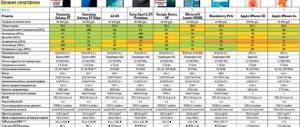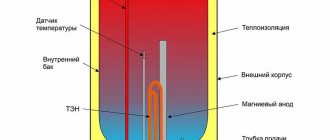Helmets vs glasses
Virtual reality devices are divided into two types: helmets and glasses. The VR helmet is designed for PC and consoles and requires additional accessories. They can be included in the kit or sold separately. Helmets allow you to play heavy multi-gigabyte games.
VR glasses work with smartphones. The games will be easier and the graphics will be simpler. The impressions are also not so exciting.
Photo: oculus.com
According to data for 2021, the best-selling helmets in the world were PS VR, HTC Vive, Valve Index and Oculus Rift.
Vive and Rift work with computers, as does Valve Index, but the latter is not only firmly tied to Steam, but is also not available for purchase in Russia.
PS VR is intended exclusively for the PlayStation 4 console, with support on the announced PS 5. It has been around for three years, but is still relevant to this day.
Oculus Quest is a standalone wireless headset that works both standalone and with a PC. The downside is that you need a Facebook account to use it.
How the VR device works
The design of VR models is distinguished by the quality of internal components. The design principle is one of two:
- Case with one display divided by a partition in the middle
- Housing with two separate screens without additional divisions
The VR headset is equipped with a gyroscope. It tracks user activity and allows you to look around in virtual reality. Some models have built-in magnetometer and accelerometer sensors.
When the application starts, the smartphone screen is automatically divided into two parts. The left one is designed for the left eye, the right one for the right eye. The stereoscopic effect of the lenses does its job.
The device is designed taking into account the physiological characteristics of the body. The two sides of the screen or display are designed to show a separate image to the right and left eyes at a given angle. Thanks to this, the brain displays a single 3D picture.
Is your computer ready for VR?
The first thing you need to consider before connecting a VR headset is your computer configuration. Virtual reality is very demanding on resources, especially graphics.
The minimum requirements are:
- Video card: NVIDIA GTX 1070
- Processor: Intel i7-6700
- RAM: 16GB+ RAM
- Video Output: HDMI 1.3 Compatible
- USB: USB 3.0 (for models with base stations), 1x USB 2.0
- Operating system: Windows 8 SP1 64 bit
Recommended Requirements
- Video card: NVIDIA GeForce RTX 2080
- Processor: Intel i7-7700
- RAM: 32GB+ RAM
- Video Output: HDMI 1.3 Compatible
- USB: USB 3.0, 1x USB 2.0
- Operating system: Windows 10 64 bit
For laptops there are also recommended requirements:
- Video card: GeForce RTX 2080 Max-Q
- Processor: 8th Gen Intel Core i7
- 3x USB 3.0 ports, 1x USB 2.0, 1x HDMI
- Memory: 32GB+ RAM
Special requirements for HTC Vive
Those planning to purchase an HTC Vive helmet will have to take into account several features. Optimus technology on laptops, which uses the built-in graphics card for light tasks and connects a discrete one for demanding ones, is not compatible with the Vive. The Asus ROG G752 laptop, which was advertised as VR-ready, does not recognize Vive headsets. This is a bug with such laptops. In order for them to work together, you need a mini display port and an hdmi adapter with support for 4K at 60Hz.
Additionally, you need to take into account that HTC Vive Pro is connected via DisplayPort, not HDMI, so first make sure that the corresponding input is available on your PC.
Photo: htc.com
Precautionary measures
Virtual reality glasses provide a very realistic effect of immersion in another world. Therefore, before use it is worth taking basic safety precautions.
- Do not use glasses near open windows, near open fire or sharp objects.
- To use virtual reality glasses, you must sit on a stable surface.
- It is necessary to exclude the presence of other people in the immediate vicinity so as not to cause injury to them.
- Do not use VR devices if you are intoxicated or have a severe headache.
The duration of the first use should not exceed three minutes. The user must gradually get used to the new sensations. Otherwise, there is a risk of nausea and dizziness.
Virtual reality glasses for smartphones are offered to customers in a variety of designs. There are both cheap models, consisting of a body and lenses, and more expensive VR devices with their own battery and many settings. Thus, virtual reality has become accessible to everyone. In any case, these instructions for virtual reality glasses are universal and suitable for any model. More detailed information can be found in the user manual that comes with each gadget.
Copied from the site vr-j.ru
Subscribe to our Telegram
Tags: VR glasses for smartphones, VR articles
HTC VIVE Pro
Each helmet in the HTC model line requires its own settings. The company made sure that the software installation process was as simple as possible. The Vive website has a separate page for customizing the headset and accessories. To begin with, you will need to download the VIVE application, after which, already in it, you will need to select a specific device.
Next you need to do the following:
- Select a location to install base stations. The stations help the helmet and controllers track the player's location. They need to be mounted on the wall, on racks or clothespins, in opposite corners at an optimal height of 2 meters. The viewing angle of the base stations should cover the entire playing area. Considering that the angle is 120°, it is better to place the stations at a distance of about 5 meters. And be sure to make sure that the base stations can see each other without obstacles or connect them with a wire.
- Read the instructions and download software for Vive and Steam from the official website.
- The SteamVR app itself will show you how much you can move around the room: step right and left, back and forth, or just stand.
- That's it, Vive headsets require no additional calibration and controllers come pre-charged. It is recommended to play with your back to the PC so that the wires do not get in the way.
Vive Wireless Adapter
The adapter connects to the helmet, receiving data from the PC via a radio channel. It consists of a PCIe WiGig card and a special module. They need to be installed on the computer and helmet.
PCIe WiGig requires careful handling because it contains fragile components. Installation is performed on the PC unplugged. If the computer was running before, it needs to be allowed to cool. It is advisable to carry out installation while wearing a grounded antistatic wrist strap.
Holding the board by its edges, you need to insert it into the PCI slot on the motherboard, then put on the system unit cover and connect the PC to the network.
After installing the board, the cable of the wireless communication module is connected to it. It is inserted into the hole on the board, then you need to turn the connector clockwise. A special clamp allows you to secure the communication module; most often it is placed on a computer monitor. The height must be at least 125 cm, and the distance from the playing area must be at least 150 cm.
Before putting on the HTC Vive Pro helmet, you need to remove the protective film from the eyepieces and loosen the headphones by turning the adjuster counterclockwise. The helmet is pressed against the eyes so that there are no gaps left, and then the mount is moved and adjusted to size using the same adjusters. The headphones need to be positioned in a way that is convenient for you, then pressed and secured. The cable should pass through the clamp and hang exactly along the back.
The helmet can be worn with glasses, the main thing is to make sure that the glasses do not scratch the lens, and vice versa.
Photo: htc.com
How to connect and configure VR glasses
How to use virtual reality glasses - let's start with the connection. There are several devices to which you can connect virtual reality glasses.
How to use virtual reality glasses for your phone
How to make virtual reality glasses work for a smartphone?
- Install an application on your smartphone that works in virtual reality mode. Most often this is a game or video.
- Launch the application.
- Place the mobile device in front of the glasses. Each model has its own mounting features, which are indicated in the instructions. It takes a couple of minutes to complete the action.
- Calibrate the resulting image using eyepieces (not available on all models).
- Enjoy the virtual universe.
How to use virtual reality glasses on android
This model is more expensive than the previous version. This gadget is more complex and gives more options to the user.
- There is a built-in display here. Good manufacturers make sure it is of high quality. The resolution on it is several times higher than on a smartphone screen. Therefore, traveling to digital realities will bring more authenticity and impressions.
- This device also has its own processor.
- There is a built-in memory card.
- A certain amount of RAM.
- Built-in battery.
- The Android operating system is installed.
How to use vr box glasses on android? It's easier than it seems at first glance.
- The software that gives access to virtual reality is already downloaded.
- There are several games and videos you can try right away.
- The rest of the content is easily downloaded using a wireless network.
- The procedure is as follows: put on the glasses, turn it on, select the desired game or video and launch.
How to use virtual reality glasses for a computer
A PC helmet provides an order of magnitude more possibilities than a device connected to a phone.
- An excellent built-in high-resolution display will provide the user with a decent picture.
- The dividing strip between the right and left eyes is not noticeable on the screen - the image is more voluminous.
How to connect virtual reality glasses to a computer?
- Before you start using it, install the program on your computer. It automatically configures the necessary parameters.
- The virtual reality helmet connects to a PC via a USB port.
- The program starts and configures it.
- During this process, the user puts on a helmet and makes head movements: turns right and left, bends, etc.
- Also, modern devices often come with external cameras with infrared motion sensors. This allows you to better control the movement of a person's head in space.
- This camera is installed in advance. Correct position: in front of the player, at some distance from him, at head level.
How to use virtual reality glasses for the console
- There are practically no differences from the previous paragraph.
- The helmet and camera are connected to the console.
- The application for VR devices starts.
Is it possible to connect glasses to a computer via phone?
Frequently asked question: how to connect vr glasses to a computer via phone? Is it easy to do it yourself?
Technically, even a person who is poorly versed in modern technology can easily master this. Special programs have been developed for this. With their help, the image from the PC and the game process are transmitted to the screen of the mobile device, and the video is watched as usual.
How to play
How to connect a vr box to a computer is discussed in the previous chapter. How to start playing?
The peculiarities of the gameplay are associated only with the unusual three-dimensional perception of the atmosphere of the game. Otherwise there are no big differences. The action follows the plot of the game. In racing cars, in adventures - exploring new worlds, completing tasks. When you move your head, the locations around you change, just like in reality.
At first the sensations are unusual, a little strange. After the first time, you may experience slight dizziness and nausea. But over time, most players get used to it. And being in the virtual world brings more and more pleasure every time.
Accessories
Additional items come with goggles, a helmet or are sold separately. Some of them are used as in traditional gameplay. Accessories such as gloves and headphones are designed for greater authenticity during the game.
- Mouse, keyboard. Used in many virtual games. In the same way as in ordinary ones.
- Joystick. Another indispensable attribute of traditional gameplay, also used in VR.
- Gloves. They track hand movements down to small finger movements. Immersion in three-dimensionality becomes more complete due to the appearance of tactile signals. You can feel the steering wheel of a car, the handle of a knife, the face of an enemy, the skin of an animal.
- Headphones. Another enhancer of the reality of what is happening in the gameplay. Some glasses have built-in headphones. You can also buy a separate headset that will provide high quality sound.
HTC Vive Cosmos
HTC Vive Cosmos is put on in almost the same way: first you need to completely loosen the fastening belt by rotating the disk counterclockwise, you need to remove the protective film from it. You need to pull the strap up, then press the eyepieces to your eyes until the image becomes clear. Then pull the strap down until you hear a click, but make sure the cable is not caught between the strap and your head. The eyepieces should be pointed straight ahead.
Oculus
The latest headset from Oculus, Quest 2, is activated using a mobile application that can be downloaded from the company's website. Through the application, the helmet can be connected to a Wi-Fi network.
Oculus Rift and Quest connect to your PC using an Oculus Link cable or USB 3 equivalent. The helmet is subject to the same safety guidelines as HTC.
What to play: Star Wars Squadrons, Beat Saber, Half-Life Alyx, Star Trek Bridge Crew, Skyrim VR.
Photo: oculus.com
PlayStation VR
Since PS VR was originally created as a kit, its installation does not pose any particular difficulties.
First you need to turn off your TV and PS4 console. Then you have to remove the HDMI cable from the set-top box and plug it into a similar port on the processor unit.
The PlayStation camera plugs into the AUX port on the PS4. The PS VR HDMI cable is plugged into one end into the HDMI port on PS4 and the other into a similar connector on the processor unit. The cable must be at least version 1.4 if you are not using the one included in the kit. The processing unit is connected to the PS4 using a micro USB cable, and the power cable connects it to the network.
The last step is to connect the helmet to the processor unit, after which you can turn on the TV and set-top box and the helmet itself.
The camera should be at a height of 1.4 meters and 2 meters from the place where you will be during the game.
Since the PS VR helmet does not have built-in headphones, you will have to use external ones.
What to play: Beat Saber, Blood & Truth, Iron Man VR, PlayStation VR worlds, Skyrim VR.
How to use virtual reality glasses
Requirements vary depending on what device the virtual reality glasses work with - a computer or a smartphone. Let's look at how to use virtual reality glasses with a mobile device.
- You need to download the application to your smartphone and install it. The application is selected depending on the glasses model.
- After this, the smartphone will need to be installed in the box and secured.
- The next step is to put on glasses and adjust image clarity and quality.
- Sometimes models include a joystick so that the application mode also covers the gaming sphere.
Each virtual reality headset has its own use. Instructions are included with the device. How to use VR glasses? Currently, more and more technologies are appearing, and virtual devices are undergoing changes. So, in cheap models of glasses, you will need to tilt or turn your head to control them, and there is a small button to control other functions. Some models allow you to control the glasses by moving your eyes. There are options where a joystick is required, and there are those where you need to press the smartphone screen.