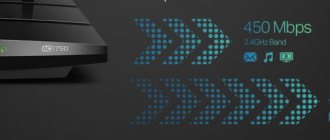In the new rating, we want to present the TOP best wifi routers for the home according to our experts. A gigabit router with 5 GHz WiFi support is an indispensable assistant for online games. In 2021, an increase in the number of inexpensive, good models of dual-band routers with gigabit Internet ports that produce a wireless signal according to the AC1200 standard is predicted. What to choose from such a variety - Keenetic, TP-Link Archer, Asus, Tenda with a reserve for 2021-2022? In this review, we have compiled a small rating of the best routers in terms of price and quality ratio, which we could recommend both for gaming and for work at home or in the apartment of our readers.
How to choose the right router
To understand which router is better, you need to start from your own needs. Having established the tasks that the router will solve, you can determine what functionality and technical characteristics (frequency range, types and number of ports, data transfer speed and coverage area, etc.) the model should have.
Because many options may be redundant for you, and there is no point in overpaying for them.
Decide for yourself what is important to you when choosing a router – device performance or price. You need to understand when you can save money and buy budget equipment, and in what situations you should not do this. You may find that an inexpensive router for your home does not solve your problems. For example, it does not provide reliable signal reception in distant rooms.
Ranges
Modern routers operate on one (2.4 GHz) or two frequencies (2.4 GHz and 5 GHz). The first is common and found everywhere. The second appeared recently, but is already supported by almost any new technology (mobile devices, laptops, etc.) and guarantees no interference, a stable and continuous connection, and increased data transfer speed.
Both types of routers work the same, but dual-band ones broadcast not one network, but two. By connecting to them, the device will see the connection on the new frequency and join it. The user will receive all the advantages of this technology, most often it is faster signal transmission.
Dual-band routers are more expensive than single-band routers. It is up to the user to decide whether to buy such equipment or not. But if he lives in a multi-storey building, where there are many Wi-Fi networks and the connection is constantly interrupted, then a dual-band router will be a good solution to the problem.
Ports
When choosing a router, you need to pay attention to the ports on its body.
- Ethernet or WAN. Designed to connect to the Internet using twisted pair and to use the router in repeater mode. In the second case, a cable from the LAN connector of the main router is connected to it.
- DSL/xDSL/ADSL. Port for connecting to the Network via telephone cable.
- LAN connectors (minimum 1). Needed to connect computers, laptops, printers and other devices to the router with a cable.
- USB connector. Depending on the model and its functions, it is used to connect a USB modem and distribute the Internet. Or to organize a printer, external drive or flash drive into a local network.
Before buying a router, you need to find out from your provider what kind of Internet is provided, what the connection will be like, and taking this into account, choose a model with an Ethernet or ADSL connector.
The number of LAN connectors depends on the equipment being connected - if the user is not going to connect the router with other gadgets by wire, then 1-2 ports are enough.
If you do not plan to connect USB modems, flash drives, hard drives or printers to the device, then USB connectors are not needed.
Data transfer speed and coverage area
On inexpensive routers, the data transfer speed is 100-150 Mbit/sec. This is not enough if several phones, laptops or other devices are connected to the Wi-Fi network at once. You need to buy a router with a speed of 300 Mbit/s.
If you plan to set up a wireless network in a large private house or multi-room apartment, buy a router with a large range. To do this, the device must have several high-power antennas, at least 5 dBi.
Number of antennas
All other things being equal, the more antennas, the higher the speed and the larger the area over which the signal is distributed.
For a small one-room apartment with a network speed of up to 100 Mbit/s, you need a router with 1-2 antennas.
If the house has optical fiber installed at a speed of over 1 Gbps, and the residents’ favorite pastime is watching streaming video or playing online games, the best router for such tasks is with 4 antennas or more.
Functional
In addition to the main task - organizing a wireless network - routers have other functions.
- Parental control. This tool helps control the amount of time a child spends online and also blocks certain types of traffic and unwanted resources.
- Using external drives or a printer as network drives. A hard drive or printing equipment is connected to the local network via a USB connector in order to access them from any device located on the same network.
- Remote control from a smartphone. Modern routers interact with mobile technology applications from the manufacturer. Such software helps to configure the operation of the router, both at home and in another place.
- IPTV. Most providers offer interactive television along with their Internet package. Its advantages are high-quality images and a large selection of channels. The signal is transmitted through the router to the TV.
- Antivirus and firewall. Modern routers scan incoming traffic packets for viruses. This helps protect equipment connected to the wireless network from malicious activities.
- VPN. This technology creates a secure and private connection to the Internet in which no one, not even the provider, can determine the sites visited by the user. This is a convenient solution for viewing blocked sites, such as torrent trackers. Setting up a VPN on your router will allow you to get such access to the Internet on all devices connected to the wireless network through the router.
Before choosing a router (especially in the mid- or high-price segment), you need to study additional features. Each will be useful if you know how to use it and configure it correctly.
Price or performance
To choose a good router for home Internet, you need to determine what tasks the user wants to solve.
If in a small apartment you need access to the Internet to browse websites, communicate on social networks, listen to music, etc., then it is not necessary to buy a powerful router for such purposes. A reliable, inexpensive model will suffice.
You need to do differently if in a large house several people watch streaming video or play online games at once, that is, they need a high-speed connection. If you can connect to the Internet via fiber optic, then you need to buy a gigabit router for your tasks.
By choosing a router directly to suit his needs, the user will save money because he will not overpay for functions he does not need. Or, conversely, he will not purchase cheap equipment that does not solve the assigned tasks.
End devices support 802.11ac
The high-speed 802.11ac network, of course, can only be used on clients that support 802.11ac, which is almost all modern mobile devices. While older smartphones and tablets cannot be retrofitted, PCs and laptops can be equipped with adapters that connect via USB 3.0 or PCIe (see table above) and provide 802.11ac support. With USB it’s easiest: you need to install the manufacturer’s software driver, connect the device via USB and configure it, then turn off the previous wireless network (using the switch on the device or through “Control Panel | Network and Sharing Center | Change adapter settings” by right-clicking mouse over the name of the old adapter and clicking “Disable”).
For desktop PCs, it is most logical to use just such adapters, since they can be connected via a USB extension cable and placed higher. PCIe expansion cards with external antennas and extenders, which can weaken the signal, are quite rare. At the CHIP testing center they produced very inconsistent results. In laptops, hobbyists can easily replace the 802.11n module with the only available Intel Wireless-AC 7260 adapter, if the computer is equipped with 5 GHz antennas and the BIOS allows this, which you first need to find out on the Internet.
PHOTO: manufacturing companies
New technologies 2020
When buying a mid- or high-end router, you need to pay attention to the latest technologies used in them. Often users don’t know about them, so it’s worth getting to know them and evaluating their capabilities.
Wi-Fi Mesh system
Wi-Fi Mesh systems are kits consisting of several modules (1, 2 or 3 pieces). They are designed for uniform and stable signal coverage of large areas.
The operation of one module is no different from the operation of a router. An Internet cable is connected to it, and it starts distributing Wi-Fi. If you need to expand the coverage area, you need to plug in a second module. In a few seconds, it will detect the active one, synchronize with it and begin to work in pairs, distributing the Internet to those rooms or premises where the signal had not previously been received.
Advantages of Wi-Fi Mesh systems:
- large work radius;
- seamless Wi-Fi: there is one network within the coverage area of all modules, and the user, while moving, connects to the device with the best signal without losing the connection, which is important when communicating via video calling or downloading files;
- uninterrupted connection;
- high speed: the latest Mesh systems, as a rule, distribute Wi-Fi in two bands;
- simplest setup;
- the ability to add the required number of modules.
Mesh systems will be a good solution for private houses with several floors and many rooms or large apartments. Another use case is in organizations where employees work in multiple locations. Unlike the “router + repeater” combination, Mesh systems are easier to install, do not reduce the signal transmission speed and guarantee an uninterrupted connection without interruptions when switching between modules.
Wi-Fi 6 (802.11ax)
Wi-Fi 6 (in the specifications referred to as IEEE 802.11ax) is the latest sixth generation Wi-Fi standard. It is new and should provide more stable and faster wireless Internet in the next ten years.
Among the advantages of the technology:
- speed up to 9.6 Gbit/s;
- throughput is 4 times higher than 802.11ac;
- the connection is more reliable and stable;
- does not conflict with neighboring Wi-Fi networks;
- support for up to 8 channels with MU-MIMO technology, which will allow you to distribute the signal transmission speed to different devices in the required proportions;
- 2.4 GHz is supported again (unlike 802.11ac).
When choosing a router, you need to find out if it supports Wi-Fi 6. This technology will soon be everywhere, so you will need to buy a new device to connect to sixth-generation wireless networks. It is better to take care of this issue so that the model remains relevant not for a year or two, but much longer.
To buy a router correctly, you need to start from the tasks that the user sets for the device. This will help determine what technical characteristics the model should have and what functions it should perform.
Voting for the best router
Which router would you choose or recommend?
Keenetic Giga (KN-1010)
22.58% ( 28 )
ZYXEL Keenetic 4G
7.26% ( 9 )
ASUS RT-AC66U
14.52% ( 18 )
D-link DIR-632
4.03% ( 5 )
MikroTik RB951Ui-2HnD
7.26% ( 9 )
TP-LINK Archer C1200
9.68% ( 12 )
Netis MW5230
1.61% ( 2 )
ZYXEL LTE3302-M432
2.42% ( 3 )
TP-LINK M7350
4.03% ( 5 )
HUAWEI E5573C
11.29% ( 14 )
Xiaomi ZMI MF885
3.23% ( 4 )
Alcatel Link Zone
3.23% ( 4 )
ZTE MF920
2.42% ( 3 )
TP-LINK TL-MR3020
3.23% ( 4 )
Traffic test
Before checking the network with lengthy tests, you can run a traffic test for just a few seconds. Even with a small load. This will show that yes - there is a communication channel, everything works . And after that, you can begin to take more detailed measurements by running RFC-2544 or Y-1564. But it is likely that one traffic test will be enough for you. Let’s say it immediately turns out that losses occur even at low loads. Or you set the load to one hundred percent and losses appeared. What could this be from?
One of the reasons is that the device’s network interfaces are not configured correctly . Or the router you are about to test is simply not configured that way. A packet arrives at the router, but it discards it for some reason. Or it doesn’t know which port to send it to, and sends it to all ports. It may happen that the traffic is not sent entirely to the desired port, but is distributed among active ports.
In any case, to quickly check functionality, this test is indispensable.
During this test, the channel is loaded with packets of a certain size. After the test time has expired, the number of lost frames is checked. Of course, if the router is tested at maximum load, between two ports, then frames should not be lost - this is ideal.
The most difficult tests are those with a frame size of 64 bytes . This setting allows you to load the device under test with the maximum number of frames per second. In addition to checking for regular Ethernet frames, you should also check for jumbo frames. For example, load the channel with packets of 9600 bytes in size .
Let's say the router has a stated speed of 1 Gbit per second. We select two ports that support this transmission speed, install “Loop” on one of the ports, and on the other a device that generates traffic with a channel load of 100 percent.
If there are no losses, then the router is considered working.
You can try to test on several ports simultaneously. Inexpensive routers will most likely not be able to withstand such a load, and there will be losses.