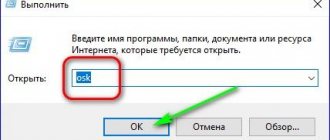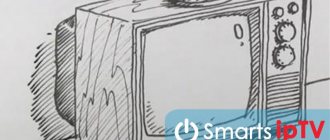Today I will teach you how to connect 5.1 audio systems to devices without multi-channel audio support. Anyone. So, let's imagine a situation: you already have a good multi-channel audio system. RCA (tulip) connectors are used as inputs . At the same time, as a result of upgrading device gadgets with suitable interfaces, the system cannot be used.
How to connect such 5.1-channel speakers to devices with HDMI/Toslink digital outputs, the popular USB, or use a stereo output? Or, how to convert multi-channel digital audio signal to multi-channel analog?
Real and “virtual” multi-channel audio
A true multi-channel audio track puts voice into the center channel and effects and music into the rear and front speakers.
Or - in accordance with the distribution during recording (in some multi-channel audio standards). “Virtual” multi-channel audio is distributed according to the spectral characteristics of the reproduced sound. Software and hardware parse the signal into components according to predetermined algorithms, and distribute sounds around the listening point, creating surround sound.
Method 1. We spare no expense on high-quality sound
The easiest way is to buy a multi-channel receiver to suit your preferences and needs. The simplest, most effective. And the most omnivorous.
The purchase will give you a variety of input/output interfaces for video and audio signals, be able to independently decode files, and become the center of your home entertainment system. You can always choose a model with the required number of suitable inputs - and RCA in receivers is the most alive.
Modern receivers support improved sound distribution algorithms, including Dolby Atmos, which can distribute any number of tracks to any number of speakers, taking into account the acoustic properties of the room.
The disadvantage of the solution is the cost. It starts from 10 thousand rubles for a used one and from 30 thousand for a receiver with Dolby Atmos support.
In addition, the receivers have impressive dimensions. It's good if the place and interior allow it. And if not?
Home theater via PC monitor
This method is suitable if your TV or projector breaks down, since watching movies on a small computer monitor is not very comfortable. The connection can be made in two ways:
- HDMI cable;
- VGA cable with tulips at the end.
In the first case, you can easily switch from a PC monitor to a TV and watch the image where it is convenient. The second option is suitable for older devices that do not support HDMI. Both connection options are ideal for online computer games, since the dynamics of the picture are constantly changing, and not all TVs are able to quickly respond to changing images.
Read also: Iron ore essay grade 4
Method 2. (Digital) Optical -> Multichannel Analog
This is why this article was started. I often get asked questions like: “How do I connect my home theater to my new TV? It doesn't have analog audio outputs!
My DEXP only has a two-channel mini-jack and optical Toslink. For the time being before purchasing new acoustics, I connected the old 5.1 set using this Chinese converter.
Hidden inside the device is a rather primitive digital-to-analog converter and DSP processor - a chip responsible for mixing, equalizing and effects.
The application is very simple - we connect an acoustic system to the analog RCA outputs, on the other hand we supply an audio signal through a coaxial or optical connector and external power from the included power supply.
If the signal corresponds to the number of connected acoustic channels, it passes without mixing and processing. As it is.
That is, if a film has a 5.1-channel audio track, and we use the appropriate audio system, the sound quality will be the same as in the original.
If a two-channel track is fed to it, then the signal is converted using “virtual” mixing in the processor and distributed to all speakers.
Of course, this is very different from real 5.1-channel sound, but still, it sounds nicer than regular stereo. Unless, of course, we are talking about films.
This way you can connect the speakers to other devices - for example, through the usual headphone output of a laptop, tablet or player.
But the output will only be virtual 5.1-channel sound, even if the original track is multi-channel. You won't be able to get anything else out of the stereo jack.
If necessary, the converter allows you to reproduce any incoming audio signal into two channels. Convenient for music systems standard 2.1 systems , as well as in cases where the DSP converter does not play the track correctly.
Connection via local network
Modern home theater models often have the ability to connect to a home local network. In this case, there is an excellent option for their collaboration: the media center will work for its intended purpose - to watch movies. On your computer, you can share a folder with movies, TV series and music and play them through your home theater.
The connection can be either wired or wireless, the functionality does not change.
It is more convenient, of course, to use a Wi-Fi network. Connection settings will depend on your router settings. It is enough to set the correct parameters, enter a password if necessary and enjoy your favorite films. If you wish, you can make a home mini-server on which all multimedia content will be stored in public. You can watch and listen to it from your home theater, from all home computers and mobile devices.
Read also: Do-it-yourself wood splitter from a hydraulic jack
This connection option has many advantages:
- The home theater is used for its intended purpose.
- You can watch movies downloaded from the Internet to your computer and stored in your home film library.
- You can enjoy unique cinema features such as karaoke by connecting a microphone.
The only downside is the inability to watch videos directly on a computer using the capabilities of a home theater.
Method 3. HDMI -> Multichannel Analog
The option using HDMI is more promising, since this interface is used much more often in modern gadgets.
To transmit a multi-channel audio track, the connector in the audio source must support the HDMI Arc protocol. Otherwise, the usual stereo signal will be broadcast, which will be converted into “virtual” 5.1 by software.
If HDMI supports this function, you can purchase such a converter. This box also supports pass-through transmission of a composite signal: by connecting a source via HDMI, you can separately output sound to an audio system via coaxial, optical or analog connectors, while running the video on a projector or TV.
Output 5.1 audio from PC to home theater
I have the same connection diagram and I have two solutions. The first is for the money, but correct: you get an honest, unencoded PCM 5.1(7.1) stream directly via your HDMI cable to your receiver, without laying extra wires. Plus in Windows, when setting up NVIDIA HDMI audio speakers, you can choose between 2.0, 5.1, 7.1 (they will appear). You will need to buy an HDMI audio embedder - the device separates the sound from the general HDMI stream and sends it to the optical output. On the device, you can select which EDID it reports to Windows: 2.0, 5.1, 7.1. But you must know for sure whether your receiver supports multi-channel optical bitstream (not everyone can do this, some receivers only support Dolby Digital and DTS). There are different levels of devices, from ordinary household ones to professional ones. Here are two options, the first is cheaper, the second is professional, but it can do much more: 1. https://pro-hdmi.ru/products/hdmi-audio-extractor-konverter-zvuka-pro-hd 2. https://www .gefen.com/product/4k-ultra-hd-600-mhz-12-scaler-w-edid-detective-and-audio-de-embedder-EXT-UHD600A-12-DS
The scheme is simple: you plug an HDMI cable into the device, and two short cables come out of it: HDMI to the TV and optical to the receiver. Essentially, the device separates sound and video into separate streams and do whatever you want with them. On the receiver you select not ARC, but an optical digital input. Profit.
Option two, software, free, encoded in Dolby. You install the APO Driver drivers (during installation, select Dolby Home Theater v4), install everything necessary for the driver software to work, and if you do everything correctly (read the instructions very carefully, the installation is not very transparent, it’s confusing), then as a result, you get in the audio output formats settings for NVIDIA HDMI one more item: Dolby Digital. The sound is encoded on the fly in Dolby, and the TV transmits it via ARC to the receiver. Profit. APO Driver Page: https://puresoftapps.blogspot.com/2018/04/realtek-apo-driver.html
Attention! Be sure to install all the extras. software (there are 3 links to the Visual C++, .NET and Redist Visual C++ libraries from the section: https://puresoftapps.blogspot.com/2018/06/uwp-runtime.html?m=1
Be sure to install the software from the Audio Enhancer table, from the Dolby Home Theater v4 item: https://docs.google.com/spreadsheets/d/e/2PACX-1vRTQhF3f4RXOc2WAh9pgnLM9H3ynZ3lExE2ZXNABCGnJJBEUct4FvZC9LHI6AepvlY54PKSQz13fptN/pubhtml
Be sure to understand how the “FX Configurator” driver modifier works (installed with APO Driver). Actually, you only need to select NVIDIA HDMI, make a backup of the settings and download the ready-made Dolby Home Theater v4 configuration... Good luck))
In the audio settings on the TV, set Auto Delay to 0 (if available), and in the TV HDMI input settings, be sure to select PC (PC) - NOT GAME MODE, BUT PC. Then the sound and video will be more or less synchronized.
Carefully, point by point, study the instructions of the wild Japanese programmer!
This solution doesn’t require anything at all, it’s just that your HDMI cable starts to carry not a Stereo bit stream, but an encoded Dolby Digital 5.1 stream. No extras. SPDIF cards, no costs, nothing, just software that modifies the existing NVIDIA HDMI sound drivers: in the Properties of sound settings, the Dolby tab appears (there you can configure the output modes Movie, Music, Game, Voice, equalizer, normalization level, volume, etc. etc.) and in the Advanced tab in sound formats, “Dolby Digital” appears. Simple and tasteful)
Method 4. USB -> Multichannel Analog
Most of the Chinese “multi-channel USB audio cards” offered on the Internet are rather primitive dupes that produce processed stereo. You won't be able to save money.
Another thing is external audio cards. Some of them are capable of producing multi-channel audio and are suitable for connecting to tablets, laptops, and desktop computers.
Unfortunately, even Smart TV, not to mention most devices with proprietary firmware (receivers, media players), will not be able to recognize it as an audio device. Therefore, Creative Sound Blaster Omni Surround 5.1, Creative X-Fi Surround 5.1 Pro or ST Lab M-330 USB are suitable only as computer accessories, or in the case of separate broadcasting of audio and video from a computer. And this is a completely different story.
Connection
Page 12
- Image
- Text
Connecting to a TV with a progressive scan signal input
CONNECTION
10
Back panel
Audio cable
• If your TV supports progressive scan, then use the Y Pb Pr video output
DVD receiver for connection. Press the PS key to switch the receiver to progressive scan mode.
• Set the DOWNMIX option in the Speaker Settings menu to LT / RT, V SURR mode
or STEREO instead of 5.1CH (see page 32 for details on this operation).
• If the audio output of the DVD receiver is also connected to the TV, the stereo audio output
The DVD receiver should be connected to the TV's stereo input (Audio In).
Progressive Scan TV
“Chinese box” or full-fledged receiver?
In fact, the choice is ambiguous. If you need to connect several devices into a single system, the choice is obvious.
However, buying a receiver will hit the budget hard, and if there is no need to scale the entertainment system, it will become an unjustified waste. The box copes with the tasks quite well if it is necessary to connect acoustics and a single sound source.
So why pay more?
( 20 votes, overall rating: 4.75 out of 5)