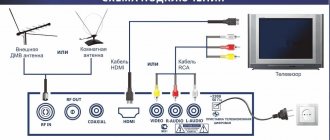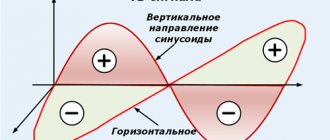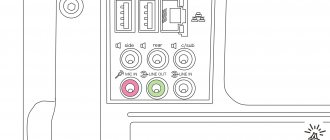The fashion for analogue television is gradually fading away, old televisions are being replaced by plasma, and antennas by satellite receivers and tuners. What should users of older models do when the analogue is turned off? This will be discussed in the article. The key topic of how to connect a digital set-top box to an old TV remains popular. Pensioners continue to use Soviet technology using an indoor antenna.
What is needed to connect
It is possible to set up digital channels on older models like Vityaz, but this will require additional equipment. What you will need:
- actually an old TV, both imported manufacturers such as Samsung or LG, and domestic ones are suitable;
- tuner for converting the input signal to DVB format;
- connecting cables for the tulip connector, through which the equipment is connected to the receiver;
- for older models with a kinescope installed, you will need a special adapter and RF modulator.
Depending on the brand of equipment and tuner, additional installation of an indoor antenna may be required.
Standard step-by-step scheme
How to set up digital television on an old TV?
There are standard instructions that you can follow to connect your old TV:
- Purchasing a receiver. It is necessary to choose a set-top box taking into account the type of broadcasting. In addition to the receiver, you will need to buy an antenna, cable, IPTV.
- To connect devices, an adapter must be purchased separately.
- We connect all the equipment to each other, connect each element to the power supply network.
- We go to the menu using the receiver's remote control.
- Here we will need to select the connection type. The standard option is cable.
- Select auto-tuning TV channels.
- We are waiting for all channels to complete loading. Click on save.
TV channel settings can be done manually. In this case, each channel will have to set its own number. When finished, don't forget to save your changes.
How to connect a set-top box to an old TV with 20 channels
After preparing all the necessary parts, you can begin connecting. Most providers, when concluding a contract for services, provide special cards that allow you to unlock additional transmissions. How to connect:
- connect the TV and tuner input with a cable;
- turn on the TV and turn on the signal mode on the remote control;
- select the desired connection and in the receiver settings - “Auto search”.
How to connect and set up digital TV on a Philips TV to receive channels
Depending on the brand and model, you will need to use a tulip adapter. After completing the search and saving the settings, 20 channels will be available.
Via RCA
Tulip or RCA is an old and common connector that is used in set-top boxes, audio equipment and old TVs. Subsequence:
- disconnect equipment from the network;
- connect the TV and the receiver with a cable, the color of the plug on the tulip matches the color of the input;
- we connect the antenna and the receiver, it serves as the signal conductor;
- turn it on and press “AV” on the remote control, switching to digital;
- configure and save the found programs.
An important factor is that the antenna is correctly located in the apartment and the wires are not too long. Having configured the signal through the tulip, you can begin assigning numbers on the control panel.
Via SCART
How to set up digital television on an old TV using a European scart connector is a question that worries many users. The connector was built mainly into imported Panasonic and Philips models. Instructions for connecting via scart:
- the antenna is configured, mounted to the maximum height in the room and turned towards the signal repeater;
- disconnect all equipment from the network;
- connect the antenna and receiver with a cable;
- turn it on and press the “AV” button on the remote control.
Set up the reception mode and enjoy watching programs for free.
Via antenna connector
Connection via the antenna input is performed in cases where the TV does not support the transition to AV; in such cases, an additional modulator is used. Step-by-step instruction:
If you have any questions or complaints, please let us know
Ask a Question
- connect the antenna directly to the receiver;
- connect the antenna and the RF module with a cable;
- connect the module to the antenna input on the TV.
After that, a digital signal will be available and the search can begin.
Connection options
So, now it’s clear why you need a set-top box for an old TV if you want to connect it to digital television - to decode the digital signal into analog. We will consider the option when an antenna and a receiver are needed.
Instructions in video format here:
First, we need to connect this same set-top box to the receiver. Here you need to take into account that older TVs may not have modern connectors such as HDMI. What are the options here:
- "Tulip". There is an RCA connector even in old TVs. These are 3 connectors of different colors (yellow, white, red), signed AV.
- SCART port. It is considered a little outdated and can be found even on older TVs. One plug combines all the necessary signals to reproduce pictures and sound.
- HDMI. Most multimedia equipment is connected through this interface. Allows you to transmit high-resolution digital images and digital audio signals with copy protection.
Most receivers connect via AV; a tulip cable is included. If suddenly the TV does not have RCA connectors, but has a SCART port, you can buy a special adapter that will have “tulip” plugs on one side and SCART on the other.
How to set up digital channels on an old TV
After successfully connecting the equipment, you will need to configure the channels. What do we have to do:
- Having connected the set-top box and TV, we turn on the equipment;
- on the control panel press the “AV” button, depending on the type of connection, the name of the connector is displayed, on new models it can be HDMI or Scart;
- We activate the “Auto search” mode by going to the receiver settings.
How to connect a universal remote control to a Samsung TV: codes, instructions
We save the channels that appear and assign numbers on the remote control.
How to connect 2 or more older TVs to a set-top box
The connection method is similar, with the difference that if you use the same connection on different TVs, the image will be the same. By connecting one with a tulip and the other with a scart, you can get receivers independent of each other. What it looks like:
- all equipment is unplugged;
- the equipment is connected to the tuner by wires, on one there are tulips, on the other there is a scart;
- are connected to the network, the digital mode is activated on the remote control.
A picture with the brand name of the receiver appears - confirmation of a successful connection. Go to settings and start automatic channel search, save after completion.
Ways to connect an old TV to digital television
If the user has a Soviet or tube TV, then connection methods using plugs will not be effective; they simply are not there.
It is most logical to buy another more modern TV than to buy and remake various devices.
For those who want or are comfortable with technology, here are other ways.
Use of RG 6U or SAT cables. The setup is done by connecting a cable antenna to the TV and set-top box using RG 6U or SAT cables, which are actively used in the manufacture of older TV models. That is, take a regular cable of the required length and attach a regular “female” and “male” plug at the ends, respectively. Connect one to the set-top box, the other end to the TV. Buy a set-top box with an antenna output.
Problems can arise at different stages, so ask yourself if you are willing to spend your time on this. Here is a more detailed video on connecting to an old record TV.
What to do if the set-top box does not have the necessary connectors?
How to connect a digital television set-top box to an old TV when the tuner does not support the format. There are several options for solving the problem - buy a new receiver or use an adapter for the desired input. Options for used adapters:
- if the tuner has HDMI connectors, use a switch for tulip outputs;
- models released at the beginning of the 21st century have a VGA connection connector, the problem is solved with a VGA - HDMI cable; in such cases, a separate wire is used for sound;
- in case of Scart conflict, an adapter with three tulips is used.
It is worth remembering that when using adapters and additional adapters, the quality of the incoming signal may deteriorate.
Possible problems
It is difficult to connect the tuner yourself for the first time; problems may arise during the process. Depending on the type of malfunction, the original cause is determined.
Braking
When viewing, the picture constantly freezes or disappears - direct evidence of poor signal quality. There are several options to solve the problem:
- correct the antenna location; if the tower range exceeds 5 km, then an additional amplifier is needed;
- replace the connecting wires; during operation, the contact in the connector may have burned out.
How to configure and connect digital channels on the D-Color set-top box
Black and white cinema
The lack of color in the picture when viewing is a direct indication of a faulty receiver. Several possibilities for the problem:
- weak reception signal;
- the wires come loose, you will need to reconnect the entire system again;
- The wrong picture format is set.
On older models, the default color reproduction is mono; you will need to reconnect to PAL or AUTO mode.
No channels
The lack of channels after the first connection is the result of incorrect equipment configuration; you will need to connect everything again. In cases where channels were broadcast and then suddenly stopped, this is evidence of technical work on the tower broadcasting the signal. The absence of some channels indicates that the frequency has changed and a repeat search is required.