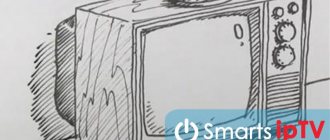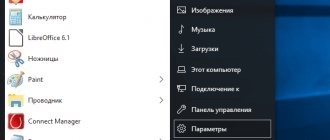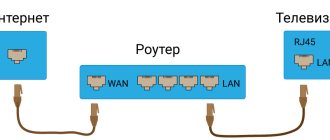Setting up your LG TV when you turn it on for the first time
Pre-setting up an LG TV is necessary to coordinate the user, register the device on the network and gain access to the current list of TV shows.
Switch language
Changing language
For easier transition between menu items, switch to your native language. If it is installed by default, proceed to the next step. For others:
- Turn on the TV and press the “Home” key on the remote control. Depending on the model, it is depicted as a house.
- Open the settings section and follow the image of a suitcase with a key/gear or select the “More” menu, depicted as three vertical dots.
- In the submenu, find the line “Language”, click on it with the “OK” key on the remote control and select “Russian”.
Note! In LG TVs intended for sale in the CIS countries, the language of the “native region” is set by default.
Selecting your country of residence
Selecting the country of residence
If the TV has not yet been connected to the Internet, the wrong region will be installed on it, which contributes to problems when searching for digital broadcasting. To change your region of residence:
- Press "Home" on the remote control.
- Proceed to "Settings".
- Expand the additional menu “More” - three vertical dots.
- Go to "General".
- Open "Country" and select your region of residence.
- Reboot the TV (turn it off and on).
Change time and date
Changing the time and date
To avoid software failures or authorization errors on individual resources, it is recommended to set the correct time:
- Click on "Home" again.
- Open Settings and select More.
- Go to the "General" tab.
- Go to “Time and Date” and change their settings.
This tab also allows you to turn on/off the TV according to a schedule and set a sleep timer.
How to set up digital TV channels
Having finished with the preliminary settings, the user can proceed to search for TV channels.
Manually
Manual setup
Manual search parameters differ depending on your region of residence and distance from the nearest signal repeater. Universal setup instructions look like this:
- Open Settings and select the tab with the image of a satellite dish.
- In the menu that opens, click on “Manual configuration”.
- The “Signal Type” section will appear, where you select the antenna.
In the dialog box that opens, set:
- frequency H - 247000;
- frequency K - 770000;
- modulation - 256;
- LD - auto.
Put o. The TV receiver will ignore pay TV channels.
All that remains is to select “Quick scanning” and wait for the process to complete, which takes about 2-10 minutes, depending on the distance from the repeater and the performance of the television receiver.
Please note! The website of the CETV Interactive Map indicates the coverage area of regional repeaters and frequencies for searching for digital TV channels.
Automatically
Auto search does not require the user to enter data to search for multiplexes - it checks all possible frequencies from the specified region and adds both digital and analogue TV channels to the list. To initiate automatic verification:
- Open the system menu and select Settings.
- Visit the Channels tab.
- Select "Automatic search" and check the box next to digital broadcast search. Leave the checkbox next to adding analogue TV channels (the quality of the channels is worse).
- Tap “Start Search”.
This method takes longer due to the frequency coverage to search, but finds fewer TV shows or adds an encrypted signal. When the process is completed, the user will be able to organize the list of TV channels manually.
LG TV digital channels: general connection rules
Almost all LCD TV models have a built-in digital T2 module. Therefore, there is no need to purchase a separate set-top box. Accordingly, the entire setup will go much faster.
Setting up digital and analogue channels “automatically”
Each TV is equipped with an “Auto Search” function. Using it, it is easiest to perform all kinds of manipulations to install channels on Smart TV. As a result, not only digital, but also analog programs will be found if a corresponding signal is available. This method is popular among those who are easily confused about the settings.
The auto-search function saves the user from entering the data of the received signal
All you need to do is log into the main menu, then simply select the “Automatic program setup” item. After these operations, you need to wait a few minutes until the entire scale reaches 100%, after which you can assign an individual number to each found channel.
On older models
On older LCD TV models, program settings are practically the same
On devices of the previous generation of the LG brand, there is an automatic search option. But many users use manual. The main thing is to choose the right frequency range. The viewer must perform several sequential actions:
- Start the TV and go to the “Channels” menu.
- Select the “manual tuning” item, then decide on the frequency and type of signal.
- Click the “Launch” or “Start” button. After each program has been searched, a notification will appear on the screen.
- After this, you need to continue the search procedure.
For some models you have to buy a removable set-top box to connect to public television
In this situation, only those programs will be found whose signal type matches the entered settings.
On the newest models
Searching for channels on LG smart TVs is carried out briefly, so the owner only needs to make instructive settings, and then start the automated process. Here it is important to choose the right type of programs you are looking for: analogue or digital. Sometimes it is easier to do this by specifying the frequency of broadcasting radio waves.
When setting up each channel, the user sees its parameters on the screen
For each individual program setting, you can select the incoming signal mode
Upon completion of the search process, the system will automatically number the programs, while paid and encrypted channels will be skipped.
Disabling auto-update
Any smart TV, including LG, has the option of auto-updating software and the operating system as a whole. With regular updates, all configured programs will be reset. To avoid constantly searching for them, you should disable this option:
- Go to the “Settings” of the TV, select the “Digital” or “Digital cable” item.
- Click “Disable auto-update”.
To update the TV software version, you may need to remove the plug from the TV connector
The settings provide two types of updates: “Now” or “Auto-update”
However, several times a year, the developers recommend running this process. The operating system may become outdated and, in the future, will not accept the installation of some applications. And perhaps it will completely refuse to play video in new formats.
How to set up a TV with Smart TV
The presence of a Smart TV on board allows access to the Internet via Wi-Fi or Ethernet cable and downloading applications for viewing IPTV, with which you can enable 4K broadcasting. For this:
- Connect your TV to the Internet.
- Use the remote control to launch the LG Smart World brand store.
- Enter IPTV in the search bar.
- A list of applications for watching TV channels online will open. If your Internet provider provides a list of IPTV channels, then it is recommended to download “Simple Smart IPTV”.
- After launching the program, a code to access the application will appear.
- Ask your operator for the playlist address to access TV shows.
- An alternative is to find a free playlist on the Internet.
- After the channels appear, click “Save”.
Note! Free playlists are a custom collection of publicly available channels. After a week, month, six months, channels may disappear from the list of available ones, and the list will stop working.
How to set up satellite channels
TVs from LG can receive satellite television without the use of tuners, provided they support the DVB-S2 broadcast format - this will be indicated in the official characteristics of the model, noted on the branded box.
Manually
Inserting the antenna cable
The principle of connecting a satellite antenna differs from the number of satellites available for processing. An approximate connection sequence looks like this:
- Plug the antenna cable into the connector on the TV.
- Go to Settings and go to Channels.
- Select “Manual tuning” and select “Satellite” in the list of signals that opens.
- Install “EUTELSAT 36 A/B 36.0 E” and tap “OK” on the remote control.
- Specify the frequency range 2-converter 9750/10600 and 1-band 10750 and start the search.
Important! To fine-tune your satellite, contact your service provider, who should indicate the frequencies covered by the antenna heads.
Automatic search
When trying to catch a new signal or switch to another broadcast network, it is worth running automatic channel detection:
- Proceed to "Settings".
- Go to “Channels” and select “Satellite” in the list of signal sources.
- Click on “Satellite Settings”, check the settings and tap on “OK”.
- All that remains is to select “Autosearch” and wait for the process to complete.
Important! Access to paid TV programs is obtained by connecting a CI card.
How to fix the problem
Initially, make sure that the equipment is connected correctly and that the cables and inputs are intact. And also check the parameters:
- In the settings, in the “Channel” tab, select the “Cable” type.
- In the country section, select yours or select “Other”.
- Set the frequency range to 298,000-362,000 KHz.
- In the search parameters, put “Digital or analogue TV”.
How to cancel a Megago subscription on your phone and TV: methods, instructions
Don't forget that the lack of television broadcasts is not always due to faulty equipment or system failure. Providers often carry out maintenance work, but they are usually carried out at night. If the equipment is in order and the settings are correct, then contact the television company and inquire about the problems.
What to do if it doesn’t find channels
Damaged cable
Reasons why you cannot find TV channels include:
- The TV's home region is not configured.
- In the Russian Federation, digital channels are divided into 2 multiplexes, where the second one is not available in all regions of the country. You can view the coverage area and frequencies on the CETV Interactive Map.
- The cable is damaged.
- Old TVs are not equipped with built-in tuners for receiving digital DVB-T2 and satellite DBV-S2 television.
- Check for new TV firmware.
- If there was a signal, but disappeared, the antenna or one of the satellite broadcast heads is faulty.
- When the image is transmitted with stutters and scatters into squares, redirect the antenna or raise it higher if there are tall trees or houses in the reception path.
- Channels may change their place in the saved list due to automatic updating of TV programs (the function is disabled in the settings).
Setting up channels on LG TVs is identical for all types of signal, with the exception of connecting IPTV on models with Smart TV or displaying images from an external tuner. On average, searching for TV channels takes from 5 to 10 minutes.
Improved settings
Detailed settings are available on new LG TVs. What do you do to increase the productivity of equipment:
- through the settings go to the “Film” section (on some models it is called “Movie”). They include an artificial sharpening option - the parameter will be set automatically, reacting to the color scheme of the current scene, lighting level and other factors. To increase efficiency, go to the “Dynamic Circles” section and slightly lower this parameter;
- reduce brightness. As already mentioned, by default it is set too high. New TVs have the option “Automatic brightness adjustment” - this is activated;
- adjust color temperature. If the color temperature is low, blue tones predominate on the screen; if the color temperature is high, red tones predominate. The optimal value is 6500 Kelvin;
- Disable dynamic contrast. The purpose of this option is to make the picture juicier. In fact, it will look unnatural. It's better to manually adjust the contrast once and enjoy a detailed image with clear edges and rich colors.