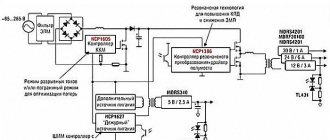Do all Philips models support DTV?
Setting is possible on all models of the famous brand, provided that the TV was released no earlier than 2005.
Since 2011, devices have been produced with built-in tuners for signal reception; previous models receive digital broadcasting through a special set-top box, which is purchased separately and connected to the device. To check whether the TV supports digital processing technology, check the device markings: the presence of the letters “S”, “T”, “N”, “K” indicates that the TV can be configured to receive numbers. The letter "I" denotes the analogue broadcast type.
How can I reconfigure models before 2011 to receive numbers via a set-top box?
Owners of Philips TVs are offered two setup modes:
- A complete reinstallation, in which all previously configured channels are deleted, a list appears with digital channels at the top, followed by analogue ones. This mode is selected during initial setup after purchasing a TV.
- Update. Available channels remain, new ones are located after them.
Important! Connection is impossible without a remote control, no matter which setting method is selected. There are two search formats available for connection – automatic and manual.
Automatically
- The antenna cable is inserted into the appropriate socket.
- The TV turns on.
- On the remote control, select the Home button, in the form of a house.
- After going to the main menu, select the configuration section.
- In the list that opens, select “Channel settings”.
- Start auto mode.
- Select country. To do this, indicate one of them on the back cover of the device in the list of states located on a special label. If Russia is absent, choose Switzerland, Finland or Germany.
- After selecting a region, the “Digital Mode” section becomes available. To set up cable television, select “Cable”; for terrestrial television, click on the “Antenna” section.
- Next, the system will prompt you to select one of the available search methods. Select Automatic and click “Finish” when completed.
Attention! During scanning, the system may ask you to enter a PIN code. In this case, dial one of the standard combinations - four ones, four zeros or “1234”.
Manually
Due to technical reasons, auto-tuning in Philips TVs released before 2011 fails. To search manually, proceed as follows:
- connect the digital broadcasting cable, turn on the TV;
- On the remote control, press the Home button with the image of a house;
- go to configuration;
- open the installation window;
- in the list of sections, select “Channel settings”;
- set manual mode;
- click the “Start” button;
- go to the “Digital mode” item;
- if you are using a set-top box with an antenna, press the antenna button and select a cable for cable television;
- return to the previous submenu and select “Search”;
- manually enter the frequency readings, after finding, enter the next frequency reading;
- act in this manner until all channels are detected;
- When finished, click the “OK” button to save the settings.
Reference. Frequency values are taken from the digital service provider’s website.
For modern models
Modern TVs have advanced configurations. Setting up is more difficult and requires entering additional data. Before starting, it is advisable to request the broadcast frequency from the operator.
Manual method
The method is practically no different from setting up models developed after 2011. It all comes down to the standard instructions:
Watch your favorite movies and TV series on any device thanks to More TV for only 299 rubles per month. Don't miss out on your 7 days FREE subscription! Subscribe
- Check the serviceability of the digital broadcasting cable.
- Click on the house, called “ Home ”
. - From the list of sections, select “Configurations”
. - Go to “Channel settings”
and activate the manual interaction mode. - Click on the “Start”
, the
“Digital Mode”
.
Then select the digital broadcast transmission method “Cable”
or
“Antenna”
. - Switch to the previous section, indicate the frequency and confirm the action performed.
- Finish searching for TV channels and save the settings.
The network frequency for Philips digital channels can be obtained from your provider. Without a list of frequencies, you will not be able to manually install TV channels. It is worth remembering that lists on the Internet may be unreliable.
Useful: How to set up digital TV via a set-top box
Automatic method
Automatic tuning on modern TVs differs from previous generation TVs. How to perform automatic setup yourself:
- Check the network cable connection. Turn on the device and go to the menu.
- Choose "Settings"
and start searching for TV channels. Then click on the section
"Reinstall channels"
. - Select the country, in the next window mark the DVB - C
.
Open the “Others”
. - Return to the settings, click on “Fast”
scanning, in the frequency line indicate 290.00 MHz and speed 6.875, the QAM value is 256. - Go to the previous menu, activate automatic tuning, save channels.
The instructions indicate general frequency parameters. It is better to check individual indicators with your cable operator. If you enter the data incorrectly, automatic configuration will be useless.
How to establish such broadcasting on modern devices?
Before setting up a modern TV, they receive information regarding the frequency values of the broadcast signal from the provider. Models released after 2011 are connected without additional receivers, since television broadcast equipment is equipped with built-in modules capable of receiving all terrestrial and cable signal standards.
There are two ways to set up your TV.
Automatically
Let's look at how to find digital channels on a Philips TV using auto-tuning.
- Using the remote control, enter the main menu and go to the Installation section.
- Open the “Search” tab. During initial setup, select Reinstallation.
- On the back cover of the TV, find a sticker with a list of countries that broadcast a digital signal, select Russia. If they are not on the list, they find Sweden or Finland.
- Go to the “Digital Mode” tab.
- Depending on the type of broadcasting, select “DVB-C Cable” or “DVB-T2 Antenna”.
- Add settings, select “Manual mode” for transmission speed from the drop-down list.
- In the “Network Frequency” (Transmission Speed) window that appears, enter the value 6.875.
- The system will offer two settings options. A quick scan will take 10 minutes. To do this, set the frequency difference, turn off analog channels, click “Finish” and proceed to search.
- A full scan will take about 30 minutes and will allow you to find more channels. To do this, set the manual mode of the network frequency.
- Cancel and activate the search for analogue channels, go to search.
- Upon completion, the found channels are saved.
Manually
The manual scanning process is fully consistent with the channel search algorithm on TVs released before 2011; the main thing is to obtain information in advance on the RTRS website or from the provider with frequency indicators.
Setting up digital channels
Automatic channel search on Philips TVs released before 2011. The setup instructions are as follows:
- You need to open the setup menu using the remote control. This is done by pressing the “Home” button.
- After this, you need to go to the “Configuration” tab.
- In the window that opens, click on “Install” and confirm your choice by clicking on the “OK” button.
- A window will open in which you need to select “Channel setup”, and then “Automatic setup”. After this, you should select “Start”.
- The device may ask you to indicate the country, you need to indicate the appropriate one, in this case - Russia. Sometimes manufacturers do not expect that the TV will be used in the country, then “Finland”, “Germany”, or “Switzerland” should be indicated - all these countries have the same terrestrial television settings as Russia.
- Select digital mode and click OK.
- The TV should then require you to specify a digital broadcast source to search for channels. In this item you must indicate either “Antenna” (for free channels) or “Cable” (for connecting paid channels from a cable TV service provider).
- Next, the device will ask you to select a scanning method: you need to select “Automatic (auto search)”. Click on “Launch”.
- The TV should start searching. Setting up digital channels will take some time. After this, the device will automatically remember the detected signals.
Reference! Some Philips TVs may require the user to provide a password to set up TV channels. In this case, you need to dial one of the factory combinations: 0000, 1111, 1234.
On TVs released after 2011, the algorithm looks a little different:
- You need to open the menu using the “Home” button on the remote control.
- Select the “Install” tab.
- Scroll through the menu that opens and stop at “Search for channels.” Click on this inscription.
- A menu will appear in which you need to click on “Reinstall”.
- As in the previous option, the TV may require you to indicate the country. Everything is done the same way, but if the device label has the symbols “PFL”, then you must select “Sweden”.
- Of the modes, you need to activate digital (can be designated as DVB).
- Select the signal source as in the previous case.
- Click on the line “Frequency scanning” and “Fast”, and then on “Find”.
- The search will take about 10-20 minutes. After this, the TV itself will remember the found channels and their location.
How to turn on a TV with Smart TV mode without a set-top box?
In new, more advanced TV models that have appeared, the setup system has changed and looks like this:
- Open the Main Menu and go to “Search”.
- To activate subsequent commands, follow the system prompts that pop up on the screen.
- Choose a country.
- Go to the “Digital Mode” tab.
- Select the signal source from two options – “DVB-C” or “DVB-T2”.
- Change speed settings.
- Run a full and quick scan. Depending on the chosen method, the search takes from 10 to 30 minutes.
- When finished, click “OK” to save the found channels.
We offer you to watch a video on how to set up channels on a PHILIPS TV:
How to install channels on a Philips TV manually
If the channels detected in automatic mode do not work or the user is not satisfied with them, then you can also configure television channels in manual mode. In this case, the process of setting up channels also differs depending on the television device.
Setting up a Philips TV before 2011
This must be done following the steps described below:
- First you need to go to the main menu and select the section called “Settings”;
- Next, you will need to click on the item called “Setting up channels”, and then click on the “Install channels” button;
- At this stage, the user must choose the method of broadcasting channels: using an antenna or cable;
- After this, the user must return to the previous menu, in which the “Digital signal: reception test” item is located. There you need to enter the first signal frequency for the “Search for channels” option;
- To complete, you just need to wait for the end of the process.
The user must repeat entering these frequencies into the required field until all the desired channels are detected.
Setting up digital channels on a Philips TV after 2011
in fact, the steps described above for setting up the TV manually are completely the same as more modern devices. Minor differences may lie in the names of tabs, sections and items, but as such there is practically no big difference in the process of setting up the old and new TV devices.
In order to set up more advanced TVs released after 2011, you will need to follow the steps below:
- To begin, you will also need to go to the tab called “Settings” and click on “Channel settings”;
- Next, you need to select an item called “Installing channels”, and just as in the case of older models, you need to select the method of broadcasting the television signal;
- After this, you need to return to the previous section, where in the tab called “Digital signal: reception test” you will need to enter the first frequency for the “Channel search” option.
To complete the process, you will need to wait until the end of the search for television channels. Thus, the user must repeatedly enter the required frequencies until he finds all the desired channels.
Setting up digital channels on Philips Smart TVs
At times, during the process of setting up Philips TVs based on Smart TV, users may encounter various problems. This is due to the fact that the device does not always come with instructions for use in Russian.
But if it is not there, this does not mean that the user cannot set up digital channels on Smart TV from Philips. In fact, this is done like this:
- In this case, you must also first open the “Settings” section;
- Next, you need to enable the option called “Search for channels”. After this, the user must agree with all the recommendations, and he must also select the country in the same way as if the TV was tuned in automatic mode;
- Next, you will need to click on the “Digital Mode” tab, then you need to select a signal source from those offered;
- At this stage, the user must change the parameters by setting the speed to “6.875”. Next, he must launch a scan, it doesn’t matter at all whether it is fast or complete;
- These two types of scans differ only in the time that will be spent on the process. Once the procedure is completed, click on “OK”.
Tuning all television frequencies simultaneously via cable
- To simultaneously set up and use analog and digital television, an antenna cable with an RF connector connects a digital tuner with an RF OUT connector and a television receiver with an ANT IN connector.
- By connecting the set-top box to the TV in this way, they activate the analogue broadcasting mode and start searching for channels in automatic mode.
- Then, using the receiver's remote control, digital channels are configured.
- Select AV output and proceed to automatic search.
How to set up digital television on a Philips TV without a set-top box
Digital television without a set-top box via an antenna is available only for new Philips models, where the signal fixation function is automatic. Next, follow the steps using the standard setup example.
Setting up IPTV
For IPTV to function, there must be a stable Internet connection. It is better to use a wired network rather than Wi-Fi. You need to connect it to the USB connector. If you want to use the benefits of IPTV without unnecessary wires, you need to buy a Wi-Fi adapter.
TVs with DVB-T2 support
Terrestrial (DVB-T/T2) for TVs that support a tuner, involves connecting the device to the TV with special cables. For convenience, they are marked with certain colors - so as not to confuse the tulips, the connectors are colored.
How to connect and configure digital channels on the World Vision set-top box
Network frequency value
When configuring the built-in DVB-C receiver to receive a digital signal, use the following parameters (selected in the device settings menu), entered before starting the “Search” command:
- original broadcast frequency – 298 MHz;
- modulation - 256 QAM;
- transponders with a step of 8 MHz (16 pieces in total);
- transmission speed – 6.875 Ksim/sec.
What to do if you don’t see the number?
During setup and search, problems sometimes arise; the TV does not find digital channels. To eliminate them, follow some recommendations:
- Carry out signal quality diagnostics. To do this, press the “Home” button on the remote control and go to the “Status” tab. Set the signal level to at least 80%.
- Check frequency and network ID. The information requested by the system about the “Network Frequency” and “Network ID” can be obtained from the provider or on the website “smotritsifru.ru”.
- Open the main menu, go to the “Channel settings” section, in the “Digital signal” sub-item, select the “On” status.
- Change frequency scanning - in the “Settings” menu, change the value of the “Frequency scanning step” command to 1 MHz.
If the actions taken did not produce any results, it is recommended to reset the digital module settings to factory defaults, following the step-by-step instructions:
- disconnect all wires and cables from the TV, except the power cord;
- pull out the CAM module and start the search;
- after the auto-search process is completed, disconnect the TV from the network;
- connect the antenna cable and other wires to the TV;
- repeat the search procedure in manual or automatic mode.
If there are no positive results, contact the technical service.
Where to call for questions about DTV connection?
Preferential categories of citizens who apply to the Department of Social Protection of the Population of Moscow have the opportunity to receive targeted social assistance that compensates for the costs of purchasing a set-top box, however, the Federal program for the transition to digital broadcasting frequencies does not provide for the sale of the necessary equipment, the provision of paid services for connecting DTV, etc. including on Philips TVs, maintenance and setup.
The channels are publicly available, and you can configure them yourself. Therefore, federal authorities urge residents to be wary of advertisements offering to buy special equipment, as well as connections to digital television under the guise of “planned work” and “collective transition to digital.”
Attention! For all questions that arise during the connection, it is recommended to call the Unified Information Service, or the 24-hour hotline of the Russian Television and Radio Broadcasting Network.
Setting up digital television on Philips TVs differs depending on the year of manufacture. By following the instructions above, you can independently find digital channels and enjoy free viewing of your favorite TV shows in excellent quality.