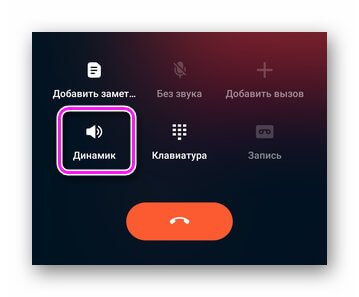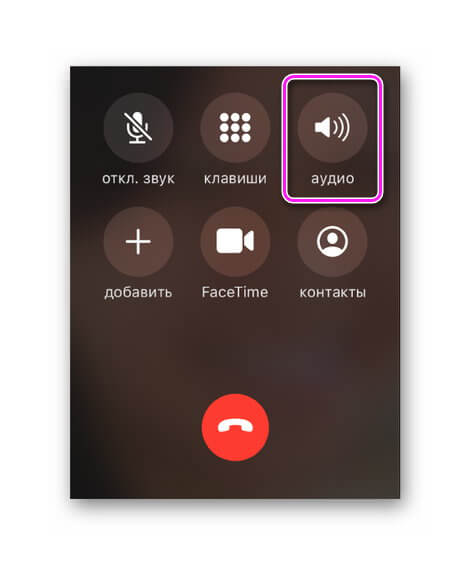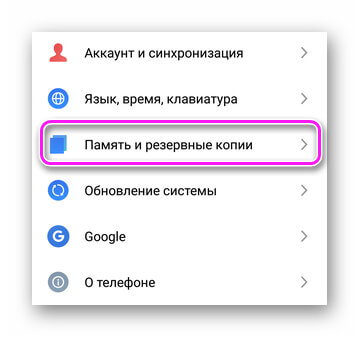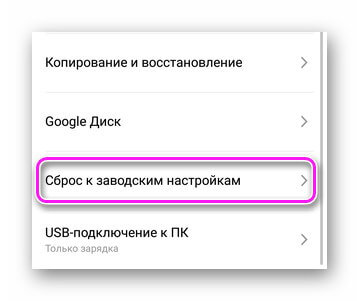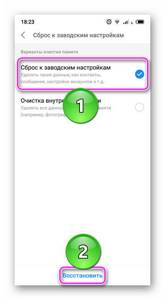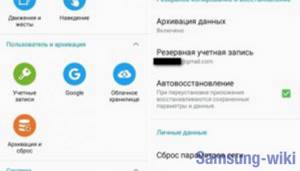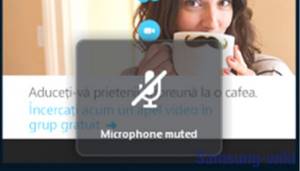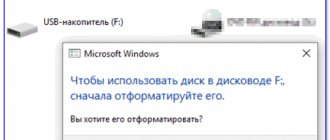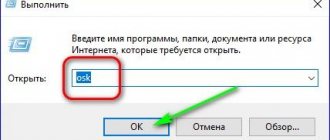What is speakerphone on a phone?
This is a function for transferring audio from a conversational speaker to a multimedia speaker while communicating with another user. The method for activating it differs slightly depending on the preinstalled interface.

Interesting! In smartphones with stereo, the sound will be transferred to 2 speakers.
How to enable or disable the feature
Activation of the loudspeaker occurs in a similar way, regardless of the operating system and firmware.
On Android
On devices from Meizu:
- Run "Telephone".

- Make a call to the subscriber and press "Speaker".

This is how it looks on the Samsung model.
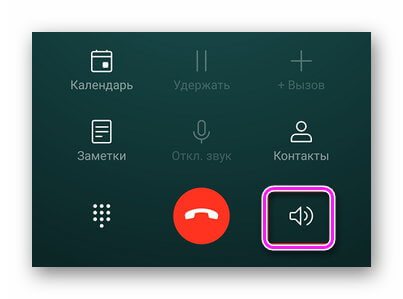
On devices from Xiaomi and Redmi.
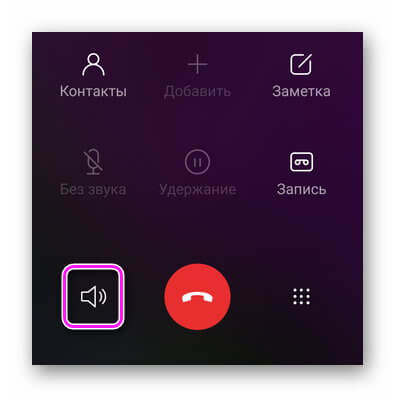
Note! During an incoming call, the speakerphone is activated by the "Speaker" .
On iOS
On iPhone everything works similarly:
- Call the subscriber.
- Tap on the loudspeaker icon.

Interesting! In Viber, WhatsApp, Telegram and third-party calling applications, the function is activated by tapping on the speaker icon.
Speakerphone doesn't work. What to do if there is no sound on Windows Mobile?

As you know, Microsoft sold out all remaining Lumia series phones from the official store this summer. Windows Mobile will soon lose official support from the company, so users will have to resolve all technical issues on their own. One of them is the lack of sound on the speakerphone
This article describes problems with sound on the Windows Mobile operating system. If your device runs on a full-fledged Windows 10 operating system, then the advice will be slightly different. To understand why there is no sound on the computer , you need to carry out simple diagnostics. There are only four main points (assuming the volume settings are in order by default)
Testing on PC/Tablet (Windows 10)
Incorrect Windows update
If the sound disappears after running Windows Update, you can restore the latest state. This is done through “Settings” - “Update and Security”
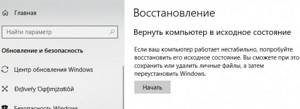
The audio card drivers are malfunctioning.
We check the driver operation through the “Device Manager”. Usually the built-in audio card is called "Realtek high definition audio":
Disabling the audio card in the BIOS.
Look into the BIOS of your PC/laptop, do you have sound turned on at the hardware level?
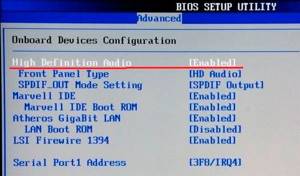
The Windows Audio service has failed.
Try restarting the Windows Audio service. To do this, type the word “Services” in the Start menu and launch the application. In the list that appears, find the Windows Audio , right-click on it and select Properties. Change the startup type to Auto , click Apply , then click the Run .
Especially for you: Performance has dropped: is it worth installing an antivirus?
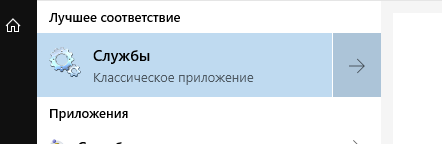
Test on phone (Windows Moblie)
As for Windows Mobile OS specifically, almost everyone who contacted the Microsoft Community (answers.microsoft) had the same symptoms of the problem: in fact, there is sound only when a headset is connected in all applications.
Exact symptoms:
- Speakerphone doesn't work
- There is no sound on the alarm clock or SMS
- There is no sound in applications - music, VK audio recordings, etc.
- The sound is played in the headphones
- Vibration works fine
Checking settings on your phone
Let's start from simple to complex - first, let's check the necessary settings on the phone. For starters, of course, these are the volume controls:
Next, look at Audio Routing Options . Should be set to "Automatic"
Reset via battery
For older models (Nokia Lumia 620/720/820 versions), a method still works in which you do not need to make a reset - you need to try removing the battery for a short time (2-3 minutes). Please note that on Nokia Lumia phones of even older models (800, for example), the battery is disconnected via a cable:
Resetting your phone
If the above settings are normal, then you need to reset your phone. This can be done both through the operating system interface and through the buttons on the phone body
Especially for you: The video card does not work at full capacity: why
Reset via software
To reset the settings, go to “Settings ” - select “System” . Inside, at the bottom, tap on the “About the system”
. Scroll to the “Reset settings” and press it
Hard reset
Press and hold the Volume Down and Power buttons at the same time for 10-15 seconds until you feel vibration. When you feel vibration, release these buttons and then immediately press and hold the Volume Down button until you see a large exclamation mark
If there was a board replacement...
If you need a board replacement or have already had a similar procedure performed, compare Product-RM
the board that was installed for you (this information is indicated on the case under the back cover). Ideally they should match. But it also happens that different revisions are suitable for a specific model. Using the Nokia Lumia 640 as an example, this is usually a replacement from RM-1075 (2SIM) to RM-1073 (1SIM). Since the RM-1075 is very difficult to find on the secondary market, they usually install a board from the single-SIM version of the 640th. After replacing and turning on the phone, the same symptoms appear as described at the beginning of the article - be sure to reset the settings on the phone
Especially for you: Xiaomi Troubleshooting: slow charging on Redmi 4 smartphones

Replacing a polyphonic speaker
The last resort we will resort to is replacing the phone speaker. When replacing, you must take into account the revision of the phone - it is written on the case under the cover. But how do we know which speaker we need to replace? There is a special program to test speakers - LumiaPhoneTestApp_v6-2-44. We need a polyphonic speaker. On the Microsoft Lumia 640 it is located at the bottom of the phone:

RESULT:
For the most part, all problems with sound in Windows Mobile are associated with “crooked” hands and rarely manifest themselves in the hardware. Therefore, most problems can be solved by simply resetting the settings to factory settings, provided that the phone did not float in the bathroom or collide with a wall at high speed.
Why does the speakerphone turn on automatically when making a call?
When the speakerphone turns on automatically on Android and iOS, the reason is hidden in:
- software problems;
- settings of the application for recording calls;
- automatic transfer of sound to the multimedia speaker.
We recommend: Transfer data from Android to iPhone
Software problems
The problem is caused by a failed software update. In this case, you just have to wait for the next system update or manually roll back the software to the previous version (an unlocked bootloader is required). The second reason is an unsuccessful update, during which the smartphone turned off or was rebooted. Resetting the system to its factory state will come to the rescue:
- From the settings menu, select "Memory and Backups".

- Go to "Reset to factory settings".

- Select a similar item and tap "Restore".

Attention! Don't forget to transfer important files to a memory card or computer.
Call recording application
Some versions of call recording apps have an “Auto Speaker” feature that automatically starts speakerphone operation after accepting a call. To disable it:
- Go to the “Settings” of the application.
- Uncheck the box next to "Auto speaker" .
Changing the sound source
In Apple smartphones, the audio call route may have been changed. On iOS up to version 12 it is changed like this:
- Go to "Settings" select "Universal access".

- Install "Auto" or "Headset".

On iOS 13:
- From Settings, go to “Universal Access” and open “Touch” .
- Scroll down the window and expand Sound Source .
- Switch to Auto or Headset .
What to do if the microphone on your Android tablet does not work
The reasons for the malfunction listed above also apply to tablets equipped with the Android operating system. See what a faulty spare part looks like when removed from your gadget.
How to disable flash on Samsung during notifications

The diagnostic methods are similar to those we used on smartphones. The easiest way to do this is to use Skype and its services. Water, damage, software conflicts and incorrect settings can all lead to disaster. You will lose the ability to use voice communication, which is sad.
The design of a tablet is more complex than that of a smartphone, so we do not recommend opening the case yourself and trying to clean or fix something. You are unlikely to achieve success, and you can easily make your situation worse. So go to a specialist if the microphone does not work during a conversation - it’s more reliable. And don't forget about safety precautions. Carry your tablet in a case, do not drop it, and stay away from water. Install licensed software, wipe the device with wet wipes. Update the operating system itself periodically.