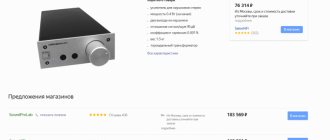In some situations, it is very important to understand the location of the left and right audio channels. For example, to watch a movie or play a game with clear positioning of sound sources. Where you heard a rustling sound in a thriller, or from which side the enemy is firing at you in a game. The design of gadgets is sometimes such that wearing them incorrectly will also be uncomfortable. And modern musical compositions will not sound right if you mix up the right and left headphones. So today we’ll figure out how to check this.
Determining headphone channels by appearance
It is better to start checking the right-left headphones with a thorough inspection. After all, the manufacturer always leaves designations. True, there is no one specific place for marking, and it can be located anywhere on the body.
I think everyone knows what the designation looks like, but for the sake of order I’ll still remind you:
- The right one is marked with the letter "R", and sometimes with the full word "right". If color positioning is used, then there will be a red icon on the body - a dot, a line. For example, in headphones with a detachable cable, such marks correspond to both the plug and the connector.
- Left is denoted by the letter “L” or the word “left”. If in color, then green or blue.
By the way, letters are sometimes not noticeable externally, but they can be found by touch. The icons are located on the outside, front or back, at the junction with the cable.
Interesting fact! Different sounds in the ears create the same effect of stereo or surround 3D sound. Such effects help you hear complex compositions not as some kind of sound mush, but in a very detailed and realistic way, as if you were sitting in front of an orchestra.
Determining the left and right channel of headphones using a music player
I decided to add a piece of humor to this article and show how to change the balance between channels using the example of the long-known but now forgotten WinAmp player.
READ MORE: Begonia: growing from seeds and using basic propagation methods || Begonia Non-stop 15 photos growing tuberous begonia features of orange white and pink begonia Non-stop
So, run WinMap of any version available to you. In the standard interface you will find a slider (highlighted in the screenshot) that is responsible for channel balance. In my case, I completely switched the music playback to the right channel. If you move the slider to the far right position and the sound comes from the right headphones, everything is fine. If not, look for a problem in the headphone connection.
How to determine if there are no inscriptions
Unfortunately, often the markings are applied only with paint, then over time the letters are simply erased, and it will no longer be possible to find the left and right earbuds this way. Therefore, I will list other ways to check headphones for the right and left channels:
- If the device is wired, then, as a rule, a microphone is located at the wire connection. And if you put your ears on correctly, the microphone hole will be on the outside.
- Some models have different wire lengths on the left and right. So the right one will be shorter, since the microphone in the headset is usually made on this side.
- Sometimes the designation on the body appears in the form of convex dots. One, two or three, which can be felt with your finger on the left body.
- Anatomically designed models will be comfortable only if the ears are positioned correctly. Since the shape of the case, the curves are created for positional wearing.
- You can check the headphones by turning them off, then the sound on the right will disappear faster.
- The bass is more pronounced on the left, but the vocals and highs are louder on the right.
- There are risks in devices with a detachable cable. And when connected, they will match in location and color.
You can check how well your headphones reproduce frequencies on a special page on our website.
Why do you need headphone labeling?
Latin letters are abbreviations from the English words “Left” and “Right” (right and left), indicating the corresponding sides of wearing the component parts of the accessory. These abbreviations are generally accepted and are used on the vast majority of headphones, regardless of their type, design or price category.
When looking for an answer to the question of why manufacturers make these “marks” in the first place, it is important to first understand the essence of the basic property of the sound stream reproduced in the “ears”. Most often, when listening to music, high-quality audio books, watching movies, or playing games, the user encounters stereo sound (a method of reproducing an audio stream with an inherent illusion of “volume” or “spatiality” achieved by transmitting information through several sound channels). In other words, for example, when playing stereo sound in gameplay, what happens on the left side of the image displayed on the screen of the device connected to the “ears” will be output to the left earphone, and sounds from the right side will be output to the right earphone, respectively. A similar process will be observed in the sound of some music tracks that use more than one microphone when recording.
When the audio stream transmitted by the accessory is monophonic, the difference between the “ears” is leveled out.
For greater clarity regarding the differences in sounds transmitted by the right and left headphones, it is worthwhile to clarify the features of audio of various genres and the importance of correctly identifying the appropriate side:
- Games. In the vast majority of first-person shooters (for example, CS:GO), the result of the gameplay depends on how well the player hears the events taking place around him and can navigate in space based on the rustling noises he hears. Accordingly, a distorted situation when the gamer hears the enemy on the right in the left “ear” will likely cause failure or even loss in the round.
- Talk show. If the user forgot to check the correspondence of the markings of the “cups” of the headphones with the ear they are actually in, then when watching various interviews, conversational shows, and so on, it is possible to “replace” the voices of participants in a public dialogue (the person who is actually on the left side, will speak from the right and vice versa).
- Movies. When watching an expected blockbuster full of special effects, the viewer will not get the proper pleasure without experiencing all the sound “chips” prepared by the people working on the film, if he cannot correctly determine the right and left headphones. This is explained by the fact that the positioning of the sound is violated and, as a result, the action on the screen does not correspond to the audio stream heard in the headset. An even more obvious dissonance will be caused by, for example, the sound of the footsteps of a villain creeping up from behind in the face of a viewer watching a 3D film.
- Music. In addition to recording with two microphones, some musical genres involve instrumental rankings that are obvious to music lovers. In the first case, if you ignore the “marks” that are written by the manufacturer on the product itself, the listener will receive distorted vocals; in the second - a sound imbalance, and, as a result, a violation of the surround sound effect of musical instruments.
The above facts indicate the need to follow the manufacturer’s instructions for using the headset in a situation with stereo sound in order to preserve the sound design created by the “author” of the work. Ignoring markings is possible only with single-channel transmission of audio information (mono sound).
Methods of checking online, as well as using special programs and applications
- Online test on special sites. Where you can not only decide on left-right in headphones, but also evaluate the sound of different frequencies, the presence of background and the overall quality of audio playback.
- There is a freely available video on YouTube for positioning sound by channel. It's called "Left and Right Earphone Detection". https://www.youtube.com/watch?v=RXVyvCsDi6E
- If you do not have access to YouTube, you can check the channels at https://www.audiocheck.net/audiotests_stereo.php.
- In Windows, open audio playback devices. To do this, right-click on the speaker icon in the tray and select “Playback devices”. Then select the connected device (indicated by a green checkmark), right-click on it again and go to “set up speakers.” Next, simply select the right or left channel and listen to where the sound will come from.
- Some audio or video players contain a special control that determines the balance of volume on the right and left. Checking the headphones - move the slider left and right, the sound will become stronger in one ear and muffled in the other.
- For smartphones, you can download any audio application. These can also be proprietary programs from the ear manufacturer with an equalizer and other gadgets to reveal their full potential. And there, in the settings, you can find the positioning of the sound on the left and right channels.
Other ways to check where headphones are left and right
Although most devices on the market have appropriate channel markings, some may not. In addition, over time, the designation may be erased. However, you shouldn’t rush to the store to buy a new accessory. There are a variety of ways to help determine the correct location of the channels.
To do this you will need to do the following:
- Carefully feel the device body. There are usually several miniature bumps on the left cup. It is worth keeping in mind that this method is not suitable for checking overhead, monitor or full-size models.
- Measure the length of the wire. The cable coming from the right bowl is usually longer than the cable from the left.
- Microphone. If this is a headset, then its design includes a microphone. It is always attached to the body of the right cup. Therefore, if you put on the headphones correctly, the headset will be in front of your face.
- Plug color. The plugs are painted in the color corresponding to the channel. The right one will be pink, and the left one will be blue or green.
- Checking using audio files. Put on the accessory and turn on any music or movie. After this, with a sharp movement, pull the plug out of the socket of the laptop or system unit. The sound always disappears on the right earbud first. In addition, you can include an audio file with rich low frequencies. Bass sounds better on the left channel.
READ MORE: Chandeliers in the interior 52 photos of how to choose the right ceiling lamps made from shells, vintage models in the shape of a candelabra
You can check channels using one of the following methods:
- Determination using video. You can find a special video file on the Internet. Put on the accessory to be tested and start the video. Text will appear on the monitor. If its location matches the sound from its corresponding channel, then you are wearing it correctly.
- Text. You can also find text files on the Internet that help determine where the corresponding channel is located.
- Utilities. Find and install the special program RealSpace 3DAudio. It will help you find out if your headphones match. Skype can also handle this function.
How to swap channels in a sound card driver
Sometimes, after checking the headphones, it turns out that the left and right do not correspond to the channels that the sound card sees. The reasons are incorrect wiring at the factory, crooked drivers, or the filling of the device, which distributes sound. But what if the correct positioning of the ears on the right and left is extremely important? There are at least 2 ways to fix this:
- Update sound card drivers. Automatic updates don't always work. Look up the name of your sound card in Device Manager or using the AIDA program, for example. Go to the manufacturer's official website, download the latest drivers and install them manually. Don't forget to restart your PC. The situation may improve.
- In cases where the culprit is not crooked software, but an incorrectly assembled device, you can use the special Equalizer APO utility, which will save you from resoldering contacts.
How to change the left and right channels after checking the headphones using Equalizer APO:
- After downloading and installing the program, go to Program Files (my computer, local drive C);
- Open the Equalizer APO folder;
- Next is the config folder;
- Create a text file and call it any name;
- Open the file and copy the following inscription “Copy: L=RR=L” there;
- Close all tabs;
- Launch Equalizer APO;
- There will be a line in the window with the map settings. They need to be deleted by clicking on the minus icon;
- Now click on the plus, then control, and then Include (Include Configuration File);
- The new line with the settings will contain an error warning - No file selected. Select the folder icon, and then find the folder you created earlier;
- Run and save the changes with the Power button next to the new configuration line;
- Check the headphones for left and right.
Attention! Changes made using the utility affect all playback devices, not just headphones. The columns will also change places. But you can disable the configuration at any time.