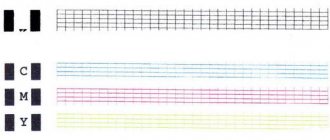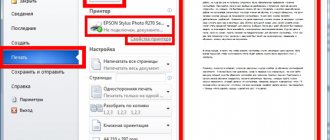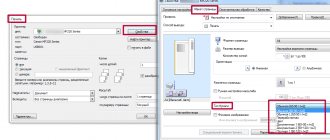Causes
Why does this phenomenon occur? There are many reasons why sheets remain in the printing device. If you know about the most common problems, you will be able to prevent them:
- Poor quality paper. This reason is the most common. If you buy cheap paper or use old paper, you should be prepared for unpleasant consequences.
- Damage to pages. The printer does not work well with leaves that have wrinkled edges, tears, or bends.
- High paper humidity. If the sheets were stored incorrectly, you should be prepared for them to stick to each other and then get stuck.
- Dry paper. Due to static voltage, the sheets become electrified and therefore stick to each other.
- Thin or thick paper. Before printing, you should familiarize yourself with the information on what thickness of sheets is ideal for the printer.
- Presence of foreign objects inside. Often, office debris gets into the printer. These can be paper clips, caps, brackets, pencil lead.
- Worn or damaged rollers.
These instructions are suitable for most printing devices. Therefore, this guide will help you understand what to do if paper is stuck in your Canon printer. Careful removal of paper will allow you to use the equipment for a long time.
In any case, the printer writes: paper jam. What to do in this case? Effective recommendations will help. With their help, you can correctly remove the sheets and then continue working with the device.
What to do if there is a paper jam in your Canon printer
One day, almost any printer owner may encounter a problem such as paper jams. This process happens like this: the icon lights up, but for some reason the printer itself stops working. What should you do in such a situation? How to remove jammed paper from Canon printer and continue printing?
For what reason can paper unexpectedly get stuck in the printer? What can you do to avoid this happening in the future? The very first and most popular reason for paper jams in a Canon printer arises from the fact that if you use the printer for a long time and carelessly, the necessary resources of the parts have finally exhausted themselves. In such a case, only the most experienced specialists in the workshop can resolve the problems. There are a lot of minor problems, and we ourselves can eliminate them.
How to remove jammed paper from a Canon printer if we have bad or wrinkled paper? Just remember that in the future you don’t need to not use such paper: although this paper is cheaper, in the future it can be very expensive to repair a printer damaged by cheap paper. Unsuitable paper: too thin or thick, not the standard required by a particular copier, and therefore, for example, sheets stick together and jam. In this situation, it will help to tap the edge of a stack of paper on the table or flip through all the sheets to separate them. If you are printing on the second side of the sheet, then let the already printed sheets cool and also separate the sheets.
You can also remove the entire stack of paper from the tray and insert it with the other side. This problem can also be caused by putting paper of different types and weights into the printer to complete one job. There is too much paper loaded in the tray - put less, or too little paper and the printer cannot “grab” the sheet - put more. The paper was inserted unevenly into the manual feed tray, and when picked up by the printer, it goes crookedly, warps and eventually gets stuck. The only thing that will help here is to carefully insert the paper into the manual feed tray and adjust the clamps on the left and right of the sheet exactly to its size.
How to remove paper from a Canon printer?
First, always check when reusing a sheet that there are no paper clips or staples on it - you can simply cut them off at the corner with scissors. Also, place a table next to the copy machine in your organization, and all employees will be able to remove paper clips and staples from sheets on it, and not above the printer - this will help to avoid accidental entry of foreign objects into the machine.
The paper is too thin or thick. If you use paper of non-standard thickness, then before printing, in the printer settings (Properties button), specify the type of paper: thick, thin, film, cardboard, etc. Paper size. Sometimes the paper jam sensors may be triggered even if there was actually no jam. This may simply be due to problems with the sensors, but also due to the fact that the print settings are, for example, A4 paper size, and you are printing on envelopes. The printer will not see that the sheet has passed through the sensors and will “decide” that a jam has occurred. To avoid this, before printing, specify the paper size in the printer settings (Properties button). Opening the tray while printing. Never open the paper feed trays until printing is complete.
If there is a paper jam in a Canon printer, what should I do?
If, after all, the paper is stuck in the printer and the “Paper Jam” or “Paper Jam” light comes on, then you need to act very carefully: strong jerks can lead to damage to the device, and the print quality and reliability of its operation will never be the same.
What to do if there is a paper jam in your Canon printer? So, the first thing to do is to remove the jammed paper from the printer, turn it off and on. If the jam is small, the drum will spin and the paper will come out on its own. If this does not help, then you need to familiarize yourself with the recommendations for removing paper for your printer. The more complex the device, the more detailed it will be described: some modern devices even write what to do and draw diagrams on the displays.
When paper is stuck in a Canon printer, the general rules for removing paper are as follows: you need to pull the sheet slowly, without jerking, and with both hands, holding both sides, otherwise the sheet will tear, and pulling out stuck pieces of paper is much more difficult.
Individual specimens may treacherously remain inside and interfere with further work. When removing a cartridge, if necessary, only grasp it by the handle, place it on a flat surface, and do not touch the green drum or other parts: this may lead to deterioration in print quality and the appearance of streaks and spots on the prints. Next, determine where exactly the paper is stuck in the printer. Options could be: 1. input trays, where paper is supplied from; 2. areas where paper exits the printer (top and back); 3. cartridge area; 4. the depths of the printer, where the paper goes, but it is not visible even when all trays and doors are opened. Actually, you can remove the paper by checking each of these options: turn off the printer using the button or from the network, open the door, see if there is paper there, if there is, take it with both hands and pull quietly. We also carry out: refilling and repair The scanner on the Canon printer does not work
Solution
What should I do if paper gets stuck in the printer? If the problem does occur, you must troubleshoot the problem using the following instructions:
- It is necessary to disconnect the printing equipment from the power source. When removing sheets, you may need to open the inside of the printer to check the paper feed rollers. If switched on, there is a risk of electric shock.
- Jobs that are in the queue should be cancelled.
- Some types of office equipment, for example, Canon, Xerox 3010 and Laserjet 6L, immediately feed paper into the tray when turned off. If this was not the case, you need to turn the equipment on and off again.
- Many printers do not have the function mentioned in the previous paragraph. Then you should open the cover that provides access to the internal parts of the device. It is necessary to assess whether the stuck leaf is deep.
- If most of the page is at the beginning of the roller, then it must be pulled out against the movement of the rotating rollers. You need to carefully take the sheet by the edges and slowly pull it out.
- It also happens that the paper jams during printing. Then you need to pull the sheet in the direction of movement of the rollers. For laser devices, it is necessary to remove the cartridge, as it interferes with the pressing mechanism.
- After removing the paper, you need to make sure that it is not torn and that there is no piece left inside. Then the printer must be connected to the power supply, inspect the power-on and readiness indicators. They are usually located in front of the device panel. When the light blinks, remove and reinsert the cartridge.
- If the paper is damaged during removal, the rollers must be inspected. To do this, you will need to disassemble the printer, removing removable parts and the ink cartridge. It is necessary to provide high-quality lighting when inspecting the internal parts of the printer. You should find the rest of the sheet and remove it.
What to do if paper gets stuck in the printer depends on the device model, since each of them has its own operating nuances. Some equipment comes with instructions that indicate the details of troubleshooting.
Paper is stuck in the printer, how to get it out, removal methods
In fact, there are not so many methods for extracting paper, but you should know a few nuances so as not to “break the woods” - in our case, the printing machine. A sheet of paper can get stuck in two places:
- at the beginning of the print path - where the end of the sheet is visible in the tray area and where the paper is inserted;
- at the output of the printing path - here the sheet is already visible from the top cover of the device.
The first thing you need to do is unplug the printer .
In order to remove paper from the device, you need to open the top compartment (this compartment may be located differently on each model, but usually it is not difficult to find): carefully inspect the lid and carefully pull the places indicated by the arrows. The compartment containing the cartridge should open. Let's take it out. This is also not difficult to do - just pull it out. Next, be careful, as there are fuser elements inside the printer that may be hot after printing.
Also interesting: Tips for refilling ink cartridges
Inkjet printers
The design of such devices is such that it is not possible to gain access to the rollers immediately, since they are firmly covered by the cartridge. What should I do if paper gets stuck in this type of printer? You need to disconnect the device from the network. You should not disassemble it yourself if you do not have experience in this. Especially if not all of the paper has been removed and part of it is captured. In this case, the problem must be solved by a specialist.
Paper is stuck in my HP printer, what should I do? Manufacturers of this company's equipment make it easier to use. Inkjet devices have a special sensor - Encoder Strip Sensor. It sets the position of the carriage at the start and end of printing. If paper jams and operation stops, you need to check the sensor. It is likely clogged or mechanically damaged. As a result, the printer does not complete printing. To resume operation, the sensor must be treated with a cloth soaked in alcohol. It is better to remove jammed paper in advance.
Causes of jams and solutions
The error appears when the leaf is chewed. Instead of a smooth page with text or an image, the user receives an “accordion” that is difficult to remove from the MFP. You can't completely avoid this problem, but you can quickly fix it so that all other pages print without jamming.
Paper problems
The first thing you need to do is check the paper tray. Perhaps this was a simple accident, since the top sheet had a crease in the corner. There are instructions on what to do if a paper jam occurs:
- Turn off the printer.
- Wait until it cools down.
- Raise the sash.
- Using both hands, carefully pull out the jammed sheet.
- If the page is torn during the process, you will need to use tweezers to pick up all the small pieces.
- Turn on the printer and print again.
If there are no wrinkled sheets in the basket, and the printer continues to jam sheets after restarting, then the way to clear a paper jam in an HP printer may involve being more careful.
For example, it is worth checking the quality of the printed material. You must use special photo paper for printing on inkjet printers. In addition, each MFP model has restrictions on the density of sheets used. Therefore, paper that is too thick or thin will also cause an error.
Another reason for the error is the incorrect position of the block. The stack should lie flat and the clamps should not be too tight. Having too many pages also causes the printer to write “paper jam.”
Foreign object
An option why the printer writes “paper jam” may be a foreign object that interferes with the normal operation of the MFP. A paperclip or piece of tape may stop the device from working. The easiest way to fix the problem is if the foreign object is lying directly on the stack of sheets. But sometimes it gets in the path of sheet movement.
There is only one option to remove paper jams in the printer yourself if a foreign object is stuck.
- Turn off the printer.
- Take cardboard.
- Push it slowly on your own until it goes all the way through the paper and pushes out the foreign body.
You have to be very careful. A paperclip stuck between the carriage and the brake path can do more than just cause a paper jam in your Epson printer. This may damage the device itself.
Pollution
An “alternative” to a foreign object could be ordinary dirt that sticks to the brake pad or pick-up roller. Because of this, the system either cannot capture a sheet at all, or captures several at once. In both cases, an error notification appears.
Here, too, there is only one way to clear a photo paper jam in the printer. You need to take a clean napkin and wipe the visible parts of the mechanism. To completely clean the roller, you need to make it move while the printer is turned off.
Laser devices
The above instructions also apply to laser printers. But compared to inkjet ones, they can not be disconnected from the power supply and can be turned on again. Just don't pull the page out too quickly, as you might tear it. Modern laser devices come with a manual. For example, if paper is stuck in a Brother printer, you can find out what to do from the instructions for your specific device model.
Continued work
If you manage to clear the jammed sheet, you need to turn off the printer again. Often the device continues printing from the point where the problem occurred. The page will be printed a second time, and then the process will resume without difficulty. You should check that all sheets are printed. If the reboot does not continue work, then you need to start printing again, selecting the desired settings.
Operating rules
If paper keeps jamming in the printer, what should I do? To prevent such failures, you must load paper into the device correctly:
- Do not use soft, torn, or low-quality paper for printing. Previously used sheets are also not suitable.
- Do not put a lot or very little paper.
- It is necessary to ensure that metal objects such as staples, paper clips and other office supplies do not penetrate into the device.
- It is important to use sheets of suitable thickness, format and quality for the printer.
- Do not place very thick stacks of paper into the tray for printing.
- Before loading, you must check for dents, tears, and foreign objects. This will avoid many problems.
- The sheets must be inserted evenly so that the tray does not skew.
- If jamming occurs constantly, it is advisable to take the equipment to a service center to find out the cause of the malfunction.