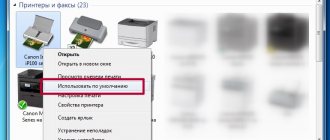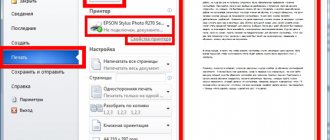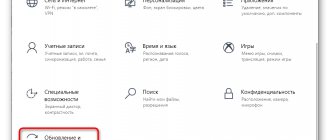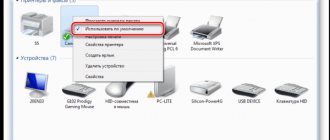The most common printing defect in printer operation is the appearance of streaks on the paper. They can be narrow, wide, horizontal or vertical, more blurry or very bright, colored or monochrome, with or without spaces. In this case, any stripes do not stain the printed document at all. After all, this is a serious defect, which is not always easy to get rid of. So let's find out why streaks appear on paper when printing and find out how to fix this problem.
What causes streaks to appear when printing with an inkjet printer?
There are several typical reasons that lead to the formation of streaks on paper. However, they are different for inkjet and laser printers. First, let's talk about why an inkjet printer can streak:
- Ink is running out.
- The ink has dried out or thickened inside the print head (usually because the device has not been used for a long time).
- The integrity and tightness of the cartridge is broken.
- Shaft deformation has occurred (often associated with a long service life of the device).
- The print head is faulty. She may be airy. Either the cable itself is faulty/pinched. Most often, with such a breakdown, horizontal stripes are observed on the sheet.
- The esconder elements are dirty or damaged. This is the tape itself or the sensor.
These are the most common reasons. However, streaks during printing may also appear as a result of other faults that are not listed above.
Troubleshooting algorithm for inkjet printer
We figured out why the printer prints in stripes. Now let's talk about how to diagnose and eliminate all the faults listed above, which are often the reasons for the appearance of streaks on paper. To make it easier for you, we recommend following the following algorithm:
- First, check your ink levels. To do this, use the printer control panel, where almost every model has a similar function that allows you to check the remaining toner. For example, for HP devices it is located in the “Estimated Ink Levels” tab. Click on it and the result will appear on the display. If you use CISS, you can check the remaining ink visually. Naturally, if the toner runs out, then we install a new cartridge or refill the old one.
- It is also necessary to replace the cartridge if it is leaking. It is easy to check the integrity of this part. Pull out the cartridge and shake it a little over a table on which you have previously spread some paper or newspapers. See spilled toner? Then the cartridge must be replaced. If the part is sealed, then we put it back and continue the diagnostics.
- Now you need to check the CISS loop. Pay attention to its integrity. Make sure it is not pinched anywhere. Although it can be difficult to independently diagnose a faulty cable. It is also not easy to replace it. Therefore, we recommend that in case of such a breakdown, contact the service src=”https://www.orgtech.info/wp-content/uploads/2017/08/printer_shleyf_SNPCh_1-680×453.jpg” class=”aligncenter” width=”680″ height ="453″[/img]
- You have made sure that the CISS cable is in full working order. After which it would be a good idea to inspect the air vent filters. They often become clogged with ink and stop allowing air to pass through. Thus, forming stripes when printing. If they become dirty, it is best to replace them with new ones .
- Is the printer still streaking? Why do white and unprinted stripes appear with image displacement? This means that the encoder tape needs to be cleaned. This is a translucent film located along the carriage. All you need to do is take a lint-free cloth, soak it in the cleaning solution and wipe the tape. Then let it dry. Did not help? Do streaks continue to appear when printing? Let's move on to the next point.
- You will have to clean the print head. It may be airborne or contaminated. It should be remembered that in inkjet printers the head can be located either inside the cartridge (Canon, HP), or separately, as an independent part of the device (Epson). With the first option, everything is quite simple. It is enough to replace the cartridge. However, if the head is separate from the cartridge, then replacing it will be expensive. It is more advisable to clean the print head. This is done programmatically:
- Insert clean paper into the printer tray.
- Open the management utility or go to the specialized device settings center.
- Find the “Service” or “Maintenance” section.
- We start cleaning the print head and checking the nozzles.
- If the problem is not solved, then repeat the operation 1-2 more times. Don't forget to wait about 2-3 hours. Then we check whether the printer has stopped printing in stripes.
However, it is not always possible to clean the print head using software. For example, this procedure is pointless on the Canon Pixma MG2440 inkjet MFP. This model does not have a pump for cleaning the print heads. Therefore, you can remove dried ink manually. For example, using chemical cleaning products.
Did cleaning the print head and manually flushing with liquids not help? Then, most likely, this part has failed. Print head failure occurs quite often. The most common reason is careless handling of this mechanism during removal/installation. In addition, if you print a lot on a printer or MFP, then the head failure is simply due to normal wear and tear. Which exit? The answer is obvious - replacement of the part. The easiest way is if it is built into the cartridge. But most printers (for example, Epson) have a separate head, and its price ranges from 50 to 80% of the cost of a new device.
Have you followed the given algorithm, but the inkjet printer continues to streak? This means you should contact a service center for help. Or even seriously consider purchasing a new device.
Why does an inkjet printer streak?
Ink levels are low.
If you print a lot and haven’t refilled or replaced your inkjet printer cartridges for a long time, then the cause of all your troubles may be low ink levels or no ink at all. Different models allow ink tanks to be refilled, but some require complete replacement of the cartridge. In the second option, solving the problem will be much more expensive. Check the possibility of refueling at the service center for your model.
Special utilities that are installed from the disk included with the new printer along with the drivers will automatically begin to notify the user about the ink level. If this does not happen, then you can do this procedure yourself.
The second option for checking the level may be inspection. To do this, disconnect the printer from the power supply and open the top cover. Take out each cartridge one by one and inspect it. For CISS, this is the only verification option. To replenish your paint supply, use our instructions:
- How to correctly and quickly refill a Canon PG 445 (black) and CL 446 (color) printer cartridge yourself.
- Recommendations and instructions for refilling Canon Pixma and other series inkjet printer cartridges at home.
The print head nozzles or nozzles are dry.
Quite a common occurrence for old and some models of new inkjet printers. The essence of this version of the problem is the drying or thickening of paints due to long periods of inactivity. Depending on the model and manufacturer, even one week is enough for trouble to arise.
Inkjet paint is not just a liquid of a certain color, but a full-fledged chemical substance with its own properties and storage rules. If you don’t adhere to them, the result is known.
But not everything is so hopeless in this difficult situation. In this case, the owner of the printing machine has two solutions:
- Program. It's easier to use, but doesn't always help. As a rule, only in the simplest manifestations of drying.
- Physical. The cartridges will need to be revived manually using additional tools.
Before using any of the methods, as an alternative, you can try soaking the cartridge. Remove the cartridge and gently shake it several times. Place a napkin or sheet of paper on the table and, with a little force, press the cartridge against the table with the nozzles. If possible, use your fingers to press on both sides. It is advisable for the paint to come out a little.
If this procedure does not bring success, then proceed to the program method. Open the printer properties and select the “Maintenance” tab.
Complete the first two steps on the left one by one. Deep cleaning can be done even several times. This procedure will not harm the device in any way. For preventative purposes, if you have time, we recommend that you perform all possible procedures that directly relate to print quality. Try again to print out the desired picture or document, or check the nozzles of your Epson, HP printer (in this case the manufacturer is not important). If the problem remains, then proceed to physical action.
To do this you will need dishwashing liquid or glass cleaner. Pour the product you have on hand into a small container (a polypropylene lid for jars is perfect for anything else). Place the cartridges there after slightly getting wet and leave for some time, from several minutes. When the print head is located in the printer body itself, then in such cases special means are used. They are inexpensive and you can buy them at any computer store without any problems.
Air in CISS.
The problem in nine out of ten cases is relevant for printers equipped with a continuous ink supply system. In this case, you need to check the tubes and cables, as well as the air filter for clogging and kinks. It is the entry of air into the tubes that makes it impossible for the ink to flow evenly into the head, which causes gaps that turn into stripes during printing. And the lack of air in cans of CISS paint, due to a clogged filter, makes it difficult for the entire paint delivery mechanism.
Carry out cleaning according to the instructions for your system.
The problem is very relevant for Epson L series printers, namely models: L110, L120, L210, L222, L366, L800, L805.
Physical problems with the printer.
In addition to a malfunctioning cartridge, the reason why the printer prints in stripes along the edge may be physical damage to some elements of the device. Such elements include the encoder cable or its disk. This unit is responsible for determining the coordinates of the sheet position during the printing process. If it doesn't work correctly, it doesn't give any errors, but because of this, the printer streaks a lot when printing.
Photo of the tape.
Photo of the disc. May vary slightly between models.
Such things happen after paint gets on the cable or disk itself. After many years of use, the disc may simply be worn out. With this development of the situation, only its complete replacement will help. Paint stains can be easily removed with a regular napkin. First, try doing it dry.
Service center specialists do not recommend using liquids other than plain water.
We recommend entrusting disk replacement to specialists if you do not have the skills to repair equipment.
Problems with the device software.
Rarely, but the cause of black and white stripes on a sheet when printing on a printer is incorrect operation of the device software. During operation, they can be damaged by the user, viruses, or due to a loss of power supply. When none of the above helps, then reinstalling the driver is the only remaining option.
Download drivers only from manufacturers' websites to avoid infecting your computer or laptop with viruses or unwanted programs. Where and how to download, as well as installation options are described in detail in our separate article.
Why does a laser printer print in stripes?
You can often observe streaks when printing on laser printers. What could be the cause of such a malfunction? The list is quite large:
- Ink levels are low.
- Cartridge depressurization.
- The photoconductor is damaged/destroyed.
- The magnetic shaft is damaged or a foreign object has fallen on it (with such a malfunction, in 80% of cases the sheet comes out of print with a black stripe along the edge or side).
- The hopper is full, where waste toner goes.
- The toner dispensing blade is not securely attached.
- The contact between the photodrum and the magnetic shaft is broken
And this list can be continued for a very long time. But we have named the most common reasons, so let’s move on to how to fix printing failures and finally forget about sheets with stripes.
Laser printer
Printing with stripes on a laser printer is a problem that occurs sooner or later on almost every such device. There are a huge number of problems that cause this type of technology behavior. You need to understand the basics so that you can understand whether it is possible to restore the printer.
Cause 1: Damaged drum surface
The photodrum is a fairly important element, and it is from it that the laser is reflected during the printing process. Damage to the roller itself is practically impossible, but its radiation-sensitive surface often wears out and certain problems begin with the appearance of black stripes along the edges of the printed sheet. They are always the same, which makes it easy to identify the defective location.
By the way, by the width of the stripes you can understand how depleted the layer of this drum is. You should not ignore such manifestations of a problem, because these are not just black stripes, but an increased load on the cartridge, which can result in more serious consequences.
This layer can be restored, and many services even do this. However, the effectiveness of such a procedure is not high enough to neglect the usual replacement of the element, which is what is recommended in this case.
Reason 2: Poor contact between magnetic shaft and drum
Another identical stripe, which can often be found on printed sheets, indicates a specific breakdown. Only in this case they are horizontal, and the reason for their occurrence can be almost anything. For example, an overfilled waste bin or a poorly refilled cartridge. All of them are easy to analyze to understand whether they could be the result of such a problem.
If the toner is not involved in this problem, then you need to check the wear of the drum and the shaft itself. If you use the printer frequently over many years, this is the most likely outcome. As mentioned earlier, repairing such elements is completely unjustified.
Cause 3: Toner running low
The easiest printer element to replace is the cartridge. And if the computer does not have a special utility, the lack of toner can be noticed by white stripes along the printed sheet. It would be more correct to say that there are still some remnants of material in the cartridge, but this is not enough to print even one page with high quality.
The solution to this problem lies on the surface - replacing the cartridge or refilling the toner. Unlike previous defects, this situation can be resolved independently.
Reason 4: Cartridge leaks
Problems with the cartridge are not limited to just the lack of toner in it. Sometimes the sheet can be overcrowded with various kinds of stripes that always appear in different places. What happens to the printer at this moment? Obviously, the toner simply spills out during the printing of the sheet.
Taking out the cartridge and checking its tightness is not difficult. If the location of the rash is noticed, then you need to check whether it is possible to eliminate the problem. Maybe it's just a matter of the rubber band, then no difficulties should arise - you just need to replace it. If the problem is more serious, it's time to look for a new cartridge.
Reason 5: Waste bin overflowing
What should I do if I find a stripe on a sheet that appears in the same place? Check waste bin. A competent technician will definitely clear it of any remaining toner when he refills the cartridge. However, users often do not know about such a tool, so they do not carry out the appropriate procedure.
The solution is simple - inspect the waste bin and the integrity of the squeegee, which shakes the toner into a special compartment. It is very simple and anyone can perform this procedure at home.
At this point, the consideration of all current methods of self-repair can be completed, since the main problems have been considered.
We are glad that we were able to help you solve the problem. Add the Lumpics.ru website to your bookmarks and we will be useful to you. Thank the author and share the article on social networks.
Describe what didn't work for you. Our specialists will try to answer as quickly as possible.
Getting rid of streaks when printing on a laser printer
When diagnosing problems in the operation of a laser device, we recommend that you pay attention to the specific appearance of stripes. This will help you understand what exactly caused the printing defect.
- Let's say a laser printer prints a stripe in the middle. Typically, this indicates that the toner is running low. Moreover, the less ink in the cartridge, the wider the stripe. If you checked and made sure that there is enough toner, then the supply system is faulty. It is better to contact a service center.
- The stripes consist of small dots. In 90% of cases, such a printing defect is due to the fact that the hopper, which collects toner residues, is full. What should be done in such a situation? Of course, clean the bunker. By the way, it is advisable to carry out this procedure every time you refill the cartridge. Sometimes streaks of small dots also occur because the dosing blade is not installed correctly. So don't forget to check it out too.
- Unprinted, white and rather wide stripes on the sheet. There may be several reasons. For example, toner is low. Or a foreign object (a paper clip, a piece of paper or tape, a coin, etc.) has fallen onto the shaft. In this case, getting rid of the stripes is not difficult. It is enough to remove the foreign body.
- Are there faint black stripes across the sheet? This doesn't bode well. This is often caused by wear on the magnetic shaft. The situation can be corrected by replacing the unit or cartridge.
- Dark stripes on one or both edges of the leaf. These indicate wear or damage to the photoconductor unit. Most likely you will have to change the part. The fact is that the sensitive layer of the photodrum wears off over time, which, to put it mildly, is problematic to restore.
- Irregularly shaped stripes fill the entire sheet (looks like a background). It is likely that low quality toner was used when refilling the cartridge. Another potential reason for this printing defect is that the magnetic roller or optical system of the printer is dirty.
- Horizontal and almost equidistant stripes from each other. Most often, the problem lies in poor contact between the magnetic shaft and the photodrum. Perhaps the toner has spilled out, the ink waste bin is full, or the fault is due to poor quality cartridge refilling. It is recommended to clean the shaft contact and other surfaces. If this does not help, then it makes sense to install a new cartridge.
As you can see, there is nothing complicated. At the same time, eliminating streaks when printing on a laser printer is often easier and faster than on an inkjet printer. If the device produces stripes on printed paper, then you just need to pay attention to their shape and area of appearance, and also check:
- Toner level;
- The health of the photodrum;
- Cartridge condition;
- Position of the dosing blade;
- The fullness of the mining bunker.
Canon printer prints in stripes
My Canon printer prints with streaks, what should I do? Over time, each device will significantly reduce print quality and sometimes even block the printing function: it happens that the printer begins to issue a warning that repairs are necessary.
Now we will look at possible problems due to which the printer begins to print with visible stripes, although it does not stop working. Without a doubt, the problems or troubleshooting methods for different types of printers vary significantly.
Canon printer prints in streaks after refilling We see that the ink tanks are in order, but the printer is still streaking? Afterwards you can examine the nozzles. Make a test print and if gaps are visible on the page, this means the cartridges are clogged and should be cleaned automatically, using software. But it happens that even after several attempts we do not see the desired result, which means that we need manual cleaning.
Anyone who has already encountered this knows that this is one of the most unpleasant situations, and requires patience, accuracy and a lot of time to completely eliminate the defects. But we don’t want to scare you, because it may turn out that your situation is actually not so bad. The cartridges are full, the nozzle test is excellent, but the print is blurry, there are streaks, fuzzy lines? Another possible reason: the PG is miscalibrated.
If you took your printer somewhere or simply moved it poorly, shaking it hard enough could cause the carriage to move slightly. Select the “Print head calibration” function in the service program and follow all recommendations. Why does my Canon printer print in stripes?
The next defect: white stripes at the same distance from each other. Their width may vary and depends on the degree of contamination of the encoder disk. This part is located on the left on the paper feed shaft and is a circle of transparent material with markings. If a Canon printer streaks and the lines are covered with dust or dried ink, the corresponding sensor does not see them, therefore, the paper is positioned incorrectly. Why does the Canon mg2440 printer print in stripes? Wipe the disc with a soft cloth moistened with a special cleaning liquid or Mr. Muscle window cleaner containing ammonia. Important: you cannot use acetone to clean encoders - there is a risk of removing the markings.
The encoder tape and its corresponding sensor are responsible for positioning the carriage. When the markup is dirty, part of the text is shifted to the side, which is repeated at regular intervals throughout the page. This transparent strip with dashes is located along the main paper feed shaft. Wipe it carefully so that it does not come off the mounts, because to install the part in place you may need to disassemble half the printer.
If a Canon printer prints in stripes, what should I do?
Why does a Canon printer print in stripes? To complete the picture, watch a video describing the principle of using a laser beam in a printing device.
Now let's look at possible malfunctions of cartridge parts, in which the printer prints in stripes of different widths, lengths, clarity and colors along or across the page. How to remove stripes when printing on a Canon printer In the vast majority of cases, striped printing on a laser printer is associated with the condition of the cartridge. The most harmless thing here is white stripes along the entire length of the page, the width of which increases with each copy. The only reason is that the toner has run out. Important: Do not shake the cartridge trying to get a few more pages. If the toner is used up, it will not magically appear even from hitting the table, but waste will definitely spill out of the sump. Printing with waste will significantly reduce the life of the product.
Wear or damage to the photodrum An intermittent black stripe that appears along the edges of the page, the pattern of which is repeated exactly several times, indicates that the drum is worn out: a thin layer of photosensitive varnish is erased over time by the edges of the paper.
Mechanical damage to the surface of the drum by dust, paper clips and other foreign objects appears as black dots or lines scattered across the printed page in a chaotic (at first glance) disorder.
However, upon careful examination, it is noticeable that the pattern of defects on the sheet is repeated several times. With further use, the surface of the drum is further damaged by the squeegee (which, in turn, also becomes unusable) and toner particles, minor defects increase and merge into black stripes. Have you ever played in an online casino? A very useful list of recommended, new casinos in Russia https://www.casinoz.team/newcasino In such online casinos you will not have problems with great games and withdrawal of money in reliable new casinos. You cannot print further, since a damaged squeegee does not remove the powder completely, and excess toner spills into both the cartridge and the printer. Urgent restoration required. We also carry out: refilling and repair How to scan a document from a Canon printer to a computer
Useful tips
- If you clean the print head or nozzles on your printer yourself, never use alcohol or water. It is best to purchase a special cleaning liquid. It is sold in the same stores where printer ink is sold. In extreme cases, you can use glass washing liquid.
- To quickly eliminate streaking when printing on HP and Canon printers, we recommend that you first pay attention to the ink level, as well as the waste toner tank. Basically, devices of these brands begin to “strip” because of this. Owners of printers and MFPs from Xerox or Samsung do not have to think about cleaning the waste buffer. As a rule, the cartridges of such devices are not equipped with it.
- If your inkjet printer has black and color cartridges full of toner, the nozzle and print head tests are excellent, but stripes still appear when printing, then perhaps the reason lies elsewhere. For example, the head is calibrated. This happens if the device has been transported somewhere, rearranged, or shaken a little, moving the carriage. You need to go to the printer control center and start calibrating the print head.
- To prevent streaking when printing, you should regularly clean the cartridge. Especially if you refill it yourself. The fact is that the ink for refilling is usually non-original (most users do not buy it because of the high cost), which is inferior in quality to the toner from the manufacturer. In particular, they dry out faster and clog the nozzles.
The printer prints with cross stripes across the entire sheet of paper
The printer prints with stripes. When printing, cross stripes appear across the entire sheet. It should be added that this is the most common printing problem.
The reasons for the appearance of such stripes:
- waste toner bin overflowing;
- The squeegee needs to be replaced.
In this situation, it is enough to empty the waste toner bin and the streaks will completely disappear.
We also carry out: refilling and repair How to print a test page on an HP printer?