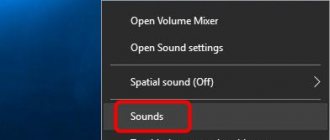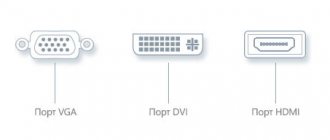The laptop does not turn on: what is the reason for this?
Often, a laptop loses functionality at the most inopportune moment. Few people know how to quickly determine the cause of a breakdown and its severity. Let's look at several factors that cause such a computer failure. It is known that a laptop computer, like any PC, has four boot phases (turning on, initializing, loading the OS, starting work). At each of these stages a problem can occur.
- Solving the problem yourself: troubleshooting tips from our editors
- How to turn on a laptop without a power button: two ways
- Preventing computer breakdowns
The laptop does not respond to the start or power button: the main reasons
In this situation, the influencing factors are considered:
- Malfunction of the “Power” button. Due to frequent pressing, this key may become damaged, become stuck, and eventually completely stop responding to mechanical movements.
- No power. This occurs when the electrical cable or power supply is faulty. Also, the lack of charge on the battery may be accompanied by a similar symptom.
- A motherboard malfunction occurs after a short circuit, moisture, or mechanical damage. Due to this, the main microcircuits fail, which requires professional repair.
A black screen appeared on the laptop: possible reasons
There are actually a lot of reasons why the screen on a gadget does not work and remains black throughout the entire time:
- Device overheating. Based on this, damage to the north and south bridges could occur. This factor requires mandatory repair.
- The black screen problem may be caused by a malfunctioning video card or CPU.
- RAM failure. Rebooting the BIOS platform or reinstalling the OS will help correct this reason.
- This is a matrix problem. If the monitor from the main PC works when connected to a portable device, then the problem is in the laptop screen itself.
After moisture gets on the equipment, it must be dried thoroughly, otherwise the laptop will not work.
The gadget freezes when the system splash screen appears: we are looking for problems in the OS
If all the indicators on the laptop are working, you can hear the sound of the cooler and the operating system starting, there is nothing to worry about: the hardware is normal. But at this stage, you may notice that the device is frozen right at the splash screen with the greeting “Welcome”. Most likely, the problem lies in the OS itself, or more precisely, in its drivers. A Windows OS crash can be resolved by reinstalling it or downloading another more advanced version.
The operating system can crash if it is not updated regularly, and for this you need a constant Internet connection
The operating system does not start on the laptop, but it turns on
Problems in the operating system are often associated with driver defects or damage to the main registry, where important files responsible for the functionality of the gadget are stored. If a black or blue screen appears in front of you, and an error is clearly visible on it (ERROR inscription), then you need to restore the system from the boot disk. Accidentally deleting folders on drive C entails a similar problem. In addition, the damage to Windows could have been caused by a virus downloaded onto a laptop computer from the Internet or external media with other software.
When connecting to an external network or using removable storage devices, turn on the antivirus, it may affect the laptop turning on
The laptop reboots and turns off on its own: hardware and software problems
There are two types of factors that cause laptops to turn off spontaneously without user intervention: hardware malfunction and incorrectly functioning software. Let's first consider the factors that you can eliminate at home.
| Cause of failure | Detailed transcript |
| Presence of viruses | Due to the reproduction of electronic viruses in the computer OS, system files or even archives can be damaged. They may be damaged or completely eaten. This will require mandatory scanning with a defender program and treatment of the PC. |
| Driver malfunction | This happens when software ages. Therefore, regular updates for these components should always be on your PC. It is better to install a special application for this, which will control the newness of the utilities. |
| Device incompatibility | If you tried to add additional RAM, a keyboard, or a battery to your gadget without consulting a specialist, you could have chosen the wrong part. Such a conflict causes a boot failure, characterized by spontaneous turning on or off of the PC. |
| Presence of errors in the OS | Even licensed Windows can have system problems that will manifest themselves in the laptop’s performance. To prevent this from happening, Microsoft regularly releases updates to solve such problems. Therefore, if the OS prompts you to update the software, be sure to do it after running Anti-Virus. |
Having dealt with system violations, it is necessary to clarify what may be causing the laptop to reboot if the problem lies in the computer mechanism itself.
The power supply burned out: it’s unpleasant, but also dangerous
If the power supply fails, be sure to disconnect the device from the mains and battery to prevent a fire. The power supply in a laptop is responsible for supplying voltage to the device. In this case, you may feel that the laptop body is hot even when it is turned off. In this case, consultation with a service specialist is required.
Dust and dirt on boards is a reason for cleaning
When cleaning the inside of your laptop, be careful with the crystals. Do not run the laptop until it becomes dirty; regularly clean the inside of its case. Of course, you don’t need to vacuum every part, as the mechanisms are easily damaged, but going over the boards with a cotton swab slightly moistened with alcohol will not hurt. Be sure to clean the cooler blades; use special computer wipes to do this.
Lack of thermal paste on boards
Thermal paste costs a penny, so don’t be lazy to buy it to prevent failure of the entire device. Disassemble the laptop and carefully inspect all the boards; if you can see dried crusts on them, similar to glue, this is thermal paste that needs to be replaced. It needs to be carefully cleaned with a damp cotton swab and a new layer applied.
OS boot problem
If the system hangs at boot time, you can try to restore it. Also, the breakdown could be caused by drivers or a crooked update.
Windows 7
When you turn on the laptop, hold down the “F8” key and do not release it until you see this menu. Next you need to select “Safe Mode”.
- Go to “Start”, then click “Control Panel”.
- Go to the “Recovery” section. If you don’t see it, then set the “View” mode to “Large icons”.
- Click “Run System Restore”. Then simply follow the instructions. You also need to select a restore point - it is better to choose the earliest one. We wait until the procedure ends and the computer reboots.
Windows 10
Unfortunately, in the top ten they removed the ability to enter safe mode. Therefore, to restore you need to do the following:
- You need to create a bootable USB flash drive or installation flash drive with your version of Windows 10 - see the instructions here.
- Insert the USB flash drive and reboot or turn on the laptop. You need to call the usual “BOOT” menu - look in the third column.
- At the first loading screen, click “Next”.
- Now you need to click “System Restore”.
- We have several options. You can simply click “System Restore”. You can also try Startup Repair.
- It is also possible to launch “Safe Mode” via the command line. To do this, you need to enter one of the commands there:
- bcdedit /set {default} safeboot minimal - enable safe mode
- bcdedit /set {default} safeboot network - enable safe mode with network support
- bcdedit /deletevalue {default} safeboot – disable safe mode
- After entering the command, close the command line and turn off the laptop. And turn it off again. Once you are inside Safe Mode, click on “Start”, then enter the phrase “System Restore” in the search bar. At the very end we simply start the service.
Solving the problem yourself: troubleshooting tips from our editors
Having some experience with electronics, you can easily replace and repair some hardware components.
How to get your laptop working if the power supply or battery is faulty
Don't buy generic chargers. They often do not differ in service life
Don't buy generic chargers. They often do not differ in service life. If the laptop charger is faulty, it is no longer possible to use it, since this device is responsible for connecting the device to the network. When you notice a breakdown of the power supply, you need to replace it with a new one. To do this, you need to know the model and brand of your laptop, and in the best case, take the cable with you to the store. You can also replace the battery in a similar way.
The laptop's RAM and processor are faulty, it won't start, what should I do?
Users who decide to upgrade their laptop and increase the amount of RAM are faced with a problem when the computer does not see it. However, if you remove the board, everything works properly.
This situation presents two problems:
- On older type laptops there is a strict limitation on the use of RAM to 1 GB. Accordingly, the system will generate an error when trying to connect an additional bracket.
- Hardware conflict. Most processors refuse to work with new types of RAM, where the chips have a capacity of 512 MB, so you need to look for boards whose chips will not exaggerate 256 MB.
If the problem is in the CPU, then you can try to clean it from dust and accumulated dirt, perhaps it is this that is clogging the contacts that are responsible for the correct function of the laptop. Visually assessing the condition of the processor, and if bent contacts are visible on it, of course, you can’t count on the operability of the device.
Malfunction of the motherboard, hard drive or video card
You cannot do without special diagnostics; all actions will have to begin with disassembling the laptop. You can visually assess the condition of the part yourself, and then take it for repair. For an exact idea of how to remove the motherboard, we recommend watching this video.
You cannot operate the hard drive with damaged sectors; this jeopardizes the safety of the data on your computer. You can determine the health of the hard drive using a special program. If as a result of testing you see that there are red sectors. A hard drive with existing damage must be urgently replaced. A faulty video card can be noticed not only by a distorted image on the screen, but also by regular rebooting of the laptop. In this case, you need to check using special utilities that can be found on the Internet. You need to check the video card in stages:
- Launch one of the programs and make sure that it correctly detects your video card model.
- Next, set the image settings that your monitor displays.
- Next, launch the program and confirm it by clicking on the “Go” button.
- No ripples or stripes should appear on the screen during operation.
- The temperature of the video card should not exceed 85°C, and all errors regarding the video card should be eliminated.
Resetting BIOS settings leads to problems starting the laptop
Accidentally resetting the BIOS settings on a laptop can disable the SATA controller responsible for the system startup process. Here you need to replace: BIOS, Advanced, Storage Configuration, SATA operation mode and IDE (set to AHCI). Please note that USB controllers should not be disabled in the BIOS, otherwise you will not be able to boot from removable media.
Remove the BIOS battery from the laptop and hold it for 5-15 minutes. This will reset all settings to default
How to turn on a laptop without a power button: two ways
It would seem that if the PC start button is broken, then it is doomed to be repaired. In fact, you can enable it in two ways:
- You can remove the “Power” key by prying it off with a screwdriver or any sharp object. You need to do this yourself only if the warranty period for the laptop has already expired. This way you will get to the contact that connects the motherboard to the Start button, here you can close it. This will help if only the top part of the key is broken.
- In the second case, you will need to undermine the panel where the key is located and disconnect the motherboard from the cable, where you then need to close the contacts using a screwdriver.
To learn in detail how to properly turn on a laptop without the “Power” key, watch this video.
I hear beeps when I turn on my Samsung laptop
All motherboards are equipped with special chips containing BIOS or UEFI components. When you start the PC, the program code begins to be read, synchronizing all the electronic elements of the laptop and connecting them in series. If a failure occurs at this moment, sound signals occur when entering the BIOS.
Determining the cause of a malfunction using sound signals
To understand what the sound signal indicates, you need to know the model of the installed microcircuit. Information is contained on the official Samsung website or in the technical data sheet of the computer. The decoding of sound signals for BIOS AMI will be as follows:
- 2-3 beeps (malfunction of RAM modules);
- 5 signals (processor failure);
- 7 signals (incorrect operation of the motherboard);
- 8 beeps (failure of video card components);
- 9-10 signals (BIOS chip error).
Preventing computer breakdowns
To use any electronic device, including a laptop, it is necessary to comply with some operating requirements:
- Do not carry the laptop with the cable connected to the network. By doing this, you risk causing a short circuit, and as a result, burning out the hardware components of the laptop.
- Do not keep food or drink near the appliance. Accidental spilling of liquid results in failure of the keyboard, connectors, and in general the laptop will stop starting.
- Try not to use equipment in hot rooms: in the kitchen, in baths, saunas, etc. It is better if it is in well-ventilated areas.
- Do not leave the device in the open sun. Too hot weather will cause the thermal paste and internal components to melt.
- Shakes and falls are dangerous for your laptop, so be careful when transporting it.
Dear visitors to our website, leave comments in the form below the article. We will be glad to receive your advice and recommendations. Our team is always available to contact.