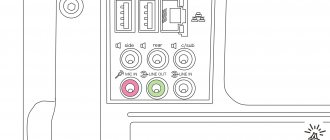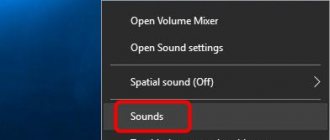Connection methods
There are two ways to connect headphones to your TV:
- By wire.
- Wireless.
As you can understand, the first method differs from the 2nd in the presence of wires when pairing with a TV. If your TV, for example, does not have a 3.5 mm jack, then you will need a special adapter. And the second method uses Bluetooth technology, which establishes a connection between the TV and headphones. Now let's look at each of the methods.
Wired
Connecting a headset to a TV is most often done using a standard 3.5 mm TRS connector.
This connector is used in all devices that are somehow related to sound. In smartphones, in players, in computers and laptops - in other things, wherever there is the word “sound”.
To connect a headset, find the headphone icon on the back of the TV, and under it will be the same port. If you don’t find the headphone markings, then look for the abbreviation H/P OUT.
If you didn’t find anything similar to the above, but found the designation “AUDIO IN RGB/DVI”, then under no circumstances connect headphones there.
Is it possible to connect if there is no socket?
It also happens that the socket is not located on the TV. In this case, special adapters will be needed.
- RCA. The well-known “Tulip”. To connect headphones, two wires will be enough - white and red, that is, left and right connectors. But you won’t be able to connect a 3.5mm jack directly; you will need a special adapter from RCA to 3.5mm. HDMI adapter with 3.5 mm output.
- TRS. This adapter is extremely convenient and the sound quality will not deteriorate, since the HDMI interface is pre-provided for transmitting a digital audio stream.
- S/PDIF. The lion's share of manufacturers install this digital interface in new TVs with 4K technology. Therefore, to connect headphones, it is enough to use an adapter or converter. The converter converts a digital audio stream into analog form.
Wireless
You are extremely lucky if you are the owner of wireless headphones, since the task of connecting is greatly simplified. This connection method also has its own characteristics and types of pairing. Next, we’ll tell you how to connect devices to your TV wirelessly in order to listen to TV shows through them.
Via Bluetooth module
The connection method is identical to connecting headphones to a phone. The instructions are the same:
- Turn on your headphones.
- Turn on the Bluetooth module on your TV.
- The TV display will show you all the different signals you can connect to - select the signal from your headphones.
Bluetooth transmitter
Even if your TV has a Bluetooth module installed, you do not have a 100% guarantee that everything will work.
Some models provide for connecting the headset to a TV only of the same brand as the TV, or using Bluetooth as a connection to an external audio system.
A Bluetooth transmitter was created specifically for such purposes. It looks like a regular adapter that connects to the TV in any possible way.
For charging, an external connection or a built-in battery is used. Contact with the TV is carried out by holding down the key for literally 3-5 seconds. The audio stream from the TV goes first to the transmitter, which is the transmitter, and then to the headphones. There are models with which you can connect 2 or even 3 pairs of headphones.
Types of wireless headphones for TV
The choice is now varied. Specialized stores can offer from cheap to premium. All wired models are divided into the following categories:
- Wi-Fi;
- infrared;
- radio channel;
- Bluetooth.
We talk about each type in detail below.
Headphones
A radio channel is an excellent option for stationary equipment. Experts recommend this type for Smart TV. The price tag, of course, is not the most loyal.
IR headphones
Infrared headphones are recommended to avoid. They pick up a signal at a short distance, are not of the highest quality and easily respond to distortion.
Bluetooth headphones
Bluetooth headphones are the most popular ones as they can be used for Smart TV and PC. A varied pricing policy allows everyone to buy the right one.
Wi-Fi headphones
Connect via wireless Internet The advantage is range. But for a TV this condition is not necessary, especially considering that such a headset is not cheap. It is not easy to buy it in Russia.
If you have any questions or complaints, please let us know
Ask a Question
Comparative characteristics
When choosing, you need to highlight your priorities - cost, practicality and functionality. Depending on these indicators, purchase the necessary model. If budget savings are a priority, then pay attention to radio headphones. If you have the money and want a universal option, go for the Wi-Fi model.
How to update software on an LG Smart TV via a USB flash drive and the Internet
How to listen to broadcasts on devices of different brands with Smart TV?
Samsung (Samsung)
- Go to your TV settings.
- Open the Sound section and go to Speaker Settings.
- Turn on your wireless headphones and hold them close to the TV (the blue power light should blink).
- Select "Bluetooth Headphone List".
- Select headphones from the menu that appears to pair.
LG (LG)
It’s worth saying right away that for the Korean company everything is extremely difficult with connecting “foreign” devices. TVs from this manufacturer support exclusively the technology of their production. But you can still try, maybe it will work.
- Go to the TV menu.
- Open Sound.
- Select Audio Sync (Wireless).
Sony (Sony)
Sony owners are very lucky with their TVs, since they use Android TV as a Smart TV platform, which radically simplifies pairing.
- Open the Android TV menu, and scroll to the bottom and select “Wired and Wireless Networks.”
- Turn on Bluetooth on your TV.
- Start searching for devices by clicking on the item of the same name “Search for Bluetooth devices”.
- Turn on the headphones and press the search button (the blue “light” should blink, if this does not happen, press and hold the power button).
- The TV has detected your headphones. Select them in the menu that appears and click “Connect”.
- A menu for selecting the device type will appear - subwoofer, headphones, etc., select headphones.
Philips
Since Philips uses the same Android TV as a platform for Smart TV, the instructions for connecting headphones will be identical to TVs from Sony.
Connecting Bluetooth headphones to a Samsung TV
Let's move on to Samsung TVs, which have complete confusion on this topic. As I already wrote at the beginning of the article, it seems that new models of certain series support connecting Bluetooth headphones from any manufacturer. At least I saw a video where Beats headphones were connected to a J series TV without any problems.
I don’t know what Samsung TV you have, what firmware it has, Smart TV version, etc., but I advise you to try it. What if everything works out and works.
Connect: Open the TV settings. Go to the “Sound” – “Speaker Settings” section. Turn on your Bluetooth headphones and place them next to the TV. They must be in connected mode. The blue indicator should flash. Select "Bluetooth Headphone List".
If you do not have the “List of Bluetooth headphones” item, or it is inactive, then you can try activating it in the service menu of the TV. More on this below in the article.
Menu appearance may vary slightly.
Next, the TV should find our wireless headphones.
Select them and the devices will be paired. The sound from the Samsung TV will be transmitted via Bluetooth to the headphones. If you turn them off, the sound will come through the TV speakers.
For K series TVs
In the settings you need to open the “Sound” section, then “Select speaker” and “Bluetooth Audio”.
Activating the “List of Bluetooth headphones” section in the service menu
I will not describe the whole process, but will simply add a video in which the author explains and shows everything in detail. There you can see the entire connection process.
If you managed to enable support for Bluetooth headphones on a Samsung TV using the service menu, then write about it in the comments to this article, and don’t forget to say thank you to the author of this video.
Let me remind you that a lot depends on the series and model of your TV. If it doesn’t work, then you can describe your case in the comments, or use the solution that I will talk about at the end of this article.
Which headset is suitable for television receivers without Smart TV function?
Below we will present headphone models for older TVs that do not have the Smart TV function.
Beyerdynamic DT 770 Pro
The long cable of this model is ideal for TVs without Smart TV. It’s worth saying right away that the headphones are not from the budget segment - 13,000 rubles. The tight construction will prevent them from falling off or changing position on your head. Comfortable ear pads do not cause discomfort, even after prolonged listening.
The ear pads are made of velor. They are much more comfortable than leather ones and in hot weather the ears do not sweat.
High-quality assembly, even after several years of active use, they will not look worn.
Text and video review of the popular and legendary Beyerdynamic DT 770 Pro headphones:
Sennheiser HD 215 II
Sennheiser has been one of the leaders in the audio industry for many years. And these headphones prove it. Long wire, excellent sound insulation and high-quality sound. The model is quite light in weight, which is not what it looks like. The fit is snug - not tight or weak. The ear pads fit the entire ear, providing complete isolation from external noise.
We recommend watching a video review of the SENNHEISER HD 215 II headphones:
Philips SHP2000
Budget segment of headphones for TV with a long cable. They do the job - good sound for little money.
The ear pads on the headphones are made of fabric. They fit tightly and firmly on the head.
We recommend watching a test review of the Philips SHP2000 headphone:
Sennheiser HD 180
Another representative from the German company Sennheiser.
Light weight, resulting in a feeling of lightness on the head.
They look stylish and beautiful. The long cable is enough to comfortably watch TV (length 3m).
From the video you will learn about the characteristics of the Sennheiser HD 180 headphones and find out how they sound:
Koss UR20
A well-known brand in narrow circles of music lovers. The ear pads sit tightly on your ears and isolate you from extraneous noise. Staying in them for a long time will not cause painful or uncomfortable sensations.
Their only drawback lies in the material from which the ear pads are made - namely, leatherette, which is very easy to tear and over time the material begins to peel off the surface.
We recommend watching a video review of the KOSS UR20 headphones:
Axelvox HD272
Deep bass, high treble, decent noise insulation and a long cable are a good option for a TV. Dense but quite comfortable design. The cups completely cover the ears, abstracting them from the external influence of other sounds.
We recommend watching a video about the Axelvox HD272 headphones:
Panasonic RP-HT223
High-quality headphones from the budget segment. They have a long wire and are “tenacious”. The headphones are good, but the materials used are ordinary plastic. They sit tightly on the head, after removal the head does not hurt and the ears do not sweat. Sound insulation is quite enough for home use.
Pioneer SE-M521
At first glance, it may seem that the headphones are bulky and quite heavy, and generally not comfortable, but this is only at first glance. This is not to say that they are made firmly and reliably - you should handle them more carefully. But they sit extremely comfortably and do not cause discomfort.
The ear pads completely cover the ears, thereby creating a “vacuum effect”, where extraneous noise practically does not reach.
You might be interested in watching a video review of the Pioneer SE-M521 headphones:
Possible problems and solutions
The most common problem when connecting headphones to a TV is no sound.
- First, check the sound volume, it may be at zero. This is explained by the fact that some TV models share the audio signal stream. For example, the sound on the TV speakers can be turned up to maximum, but on the headphones themselves the sound will be at about.
- If there is no sound at all, check again to see if the headphones are connected to the TV correctly. It happens that instead of headphones, another device, for example, a telephone, is connected to the TV.
Follow the connection instructions and there should be no problems.
As you can see, connecting headphones to a TV is not as complicated a process as it might seem. The main thing is to choose the headset model that suits you to avoid connection problems. Be sure to check the packaging of the headphones to see if they have a Bluetooth function. Also, before buying headphones, find out about your TV - does it have a Bluetooth module and does it have a 3.5 mm jack. Good luck connecting!
How to watch TV with any wireless headphones
While discussing the Fiio BTR3 wireless DAC amplifier, which allows you to connect any wired headphones wirelessly, I was asked if this thing could be adapted to watch TV with headphones without connecting to the TV with a wire. (Of course, we are talking about TVs that do not have a built-in BT adapter.)
No, of course, this is not what this amplifier is for, but the problem of connecting wireless headphones to a TV is completely solvable, you just need a special device called a Bluetooth-transmitter, that is, a wireless transmitter.
They are different. There are universal devices - transmitters and receivers. There are specialized ones - only transmitters. I bought a couple of similar devices at one time - for example, this one - but it did not support the aptX codec, the sound quality was very so-so, so I didn’t even write about it.
Well, after I was asked about solving a similar problem, I went to study the situation on the market: the task was to find an inexpensive wireless transmitter with aptX support.
There were very few options; out of everything we reviewed, I liked this model from a well-known manufacturer the most - Ugreen Bluetooth Transmitter 4.2
. It supports aptX LL, so the sound quality had to be good and without sync.
The device arrived, I tested it, and it turned out that it easily and conveniently solves this problem, so let’s see in this review how it all works.
I’ll immediately explain one subtle point. If you're buying this transmitter specifically for use with your TV (and it can be used with some other devices with an audio output), then you'll first need to find out what kind of audio output your TV has. Because if on old TVs a regular audio output was almost always installed, then on new ones it is often absent and along with it there is an optical audio output.
For example, on my new TV there is no audio output, only optical.
And on the child’s TV there is no optical output, but there is an audio output.
This is not a problem, because this transmitter is available in two types - with a mini-jack for a regular audio output and with a head for an optical output.
You just need to find out in advance what output is on your device (TV), and use this link to select the appropriate model (where “Color” is).
With a mini-jack, the device costs 1,400 rubles, with an optical head - 1,500 rubles.
(I’m not putting a link to Yandex.Market: it’s almost twice as expensive and there’s only one option with a mini-jack.)
Technical specifications
Note that the transmitter also supports the AAC codec, so it can be used with wireless headphones designed specifically for iPhones.
It comes in a box like this.
Included: adapter with a non-removable cable 60 centimeters long, instructions and a meter USB - microUSB cable. A cable with a microUSB type “comes as a gift,” as it is written on the website, but by definition it should be included in the kit, because the transmitter does not have a battery and does not work without power.
They also include a separate Velcro strap for tightening the cables. A useful thing, I already have several of these.
The transmitter is small, the size of a flash drive. Of the control elements, it has only a button, which also has an LED.
Here's a size estimate.
At the end of the transmitter there is a microUSB port.
When connected to power via microUSB (this can be a power adapter or USB port of a TV, laptop, computer, audio player, game console, gamepad), the adapter enters pairing mode.
And I kept thinking: how is this pairing even done - through a smartphone, or what? But what does a smartphone have to do with it when we need to connect wireless headphones to the TV?
It turned out that everything is very simple. First connection. Turn on the adapter, turn on the headphones in pairing mode - and they will automatically connect to the transmitter, you don’t need to do anything at all. You need to pair the second headphones - turn off the first headphones, press the button on the transmitter twice so that it enters pairing mode again, turn on the second headphones in pairing mode - they will also connect. That's it, now the headphones know the transmitter and will connect to it when the transmitter and headphones are turned on.
I, of course, checked all this: I connected Sony WH-1000XM3 wireless headphones and Audio-Technica ATH-M50x headphones with a Fiio BTA10 wireless adapter to the transmitter. Here is a short video that shows two headphones from this transmitter working simultaneously. First, the headphones play both, then I turn off the Sony headphones in the video.
If you need to connect a new device, then turn off the remaining connected headphones, press the button on the transmitter twice and turn on the new device in pairing mode.
The transmitter can only work with two connected devices at the same time.
By the way, support for two headphones opens up another interesting possibility for using this transmitter: to broadcast sound to a pair of wireless headphones, for example, somewhere on a trip. If you two want to watch a movie on a train or on a plane using wireless headphones, this is quite possible with the help of this transmitter.
Well, I note that the scope of application of such a transmitter is quite wide. For the mini-jack, it can connect to TV, personal computer, laptop, game consoles and gamepads. In this case, the sound can be output to headphones, wireless speakers and wireless amplifiers (there are some, I use this one myself - Creative Sound Blaster X7). The maximum range is 10 meters, which is usually quite enough.
For the optical head: TVs, computers with an optical output (if they have an advanced sound card), game consoles with an optical output. Well, the sound can be output to headphones and wireless speakers.
It works reliably, interference in transmission is extremely rare, I have not encountered any desynchronization of sound with image (the aptX LL codec is responsible for this).
Convenient thing, I really liked it. And my wife and I can now watch TV at normal volume without disturbing the child who has gone to bed (I took two versions of the transmitter at once - for versatility), and the child in his room can watch TV with headphones without disturbing us.