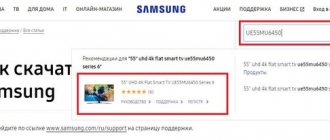You have discovered that there is something wrong with the monitor of your favorite computer, laptop, smartphone, TV or tablet. Namely, one or more white, green, red or blue dots appeared. What is this? There are dead pixels in front of you. The problem is small, but still unpleasant. Even a couple of such dots are not pleasing, especially if the screen is small. The way out of the situation is to restore dead pixels using certain programs or mechanically. We will share with you below exactly how to “cure” the screen.
A little about pixels
Before we start looking at dead pixel repair, let’s figure out what it is. First the basic concept. A pixel is the small part that makes up the image on an LCD screen. It consists of three components (subpixels) red, green and blue.
There are two types of faulty pixels:
- Broken (hot, stuck). Either one or two subpixels are faulty. What does a dead pixel look like? The dot can glow red, green, cyan, yellow, purple or blue. May appear black in some images. Less often, all three subpixels do not work, then the square glows white. Restoring dead pixels is possible!
- Dead. This is a type of defective pixel that, unfortunately, cannot be restored. The dots do not light up in any color; they look black against any background. The solution to the problem is to replace the screen.
What is a dead pixel?
Pixel is the minimum element of a digital matrix. Represents the point that makes up the image. All modern TVs use matrices with liquid crystal technology. Such screens consist of hundreds of thousands of elements. Each of them has its own location and can change color, depending on the image. Controlled by a specific transistor.
The concept of “broken” means that the control transistor has failed and the element stops changing color when necessary. On the display, the broken element will appear in the form of a dot.
Reasons for appearance
What causes dead pixels on the screen? Experts believe that the root of their appearance lies in the very technology of manufacturing matrices for LCD screens. The pixel is small and unstable, so any defect in manufacturing can lead to its inoperability in the future. The reason may be accidental ingress of dust, exposure to the substrate with crystals - washing, heating, lithography.
Hence, no microprocessor technology can guarantee the output of completely faultless crystals. We can say that there are no matrices absolutely free from low-quality pixels. One or two dead pixels are the norm for almost any screen. It is considered a problem when their number continues to increase.
The appearance of dead pixels on the monitor can be caused by the following:
- The device is overheating.
- Excessive cooling of the device.
- Being near powerful sources of electromagnetic fields.
- Physical impacts on the screen - impacts, tapping, falling, pressing, etc.
What is a dead pixel, their types
Cells, or pixels, are the main elements of an LCD screen that are responsible for the picture. Each of them is based on an additive color model with initial (black) and additional (blue, green, red) colors. For color to be added, a signal to the cell is needed. Together, the pixels form a matrix structure. Interesting to know! The higher the screen resolution, the more cells you need. For Full HD video, 2 million 73 thousand 600 cells are required.
Types of dead pixels
Checking your TV for dead pixels may show that the input signal is not being received correctly, the color is distorted, or there is a defect in the picture. The term “broken” is interpreted as the absence of a color change due to the failure of the transistor. A broken element looks like a dot.
The types of distortion are specified in the international standard ISO 13406-2:2001 and Russian GOST R 52324-2005:
- the cells are constantly on. Regardless of the type of signal, all three colors work 100%. The output is a completely white picture. It is checked by black filling;
- The pixels are always off. The color channels of the cells are turned off and the output is a black image. It is checked by white filling;
- colored cells. They are included in the anomalous group, since regardless of the type of signal, the color channels are skewed. The resulting image has distorted color. White is visible on a dark background, black on a light background, and color on any picture. To check the matrix, use standard fills - blue, yellow, cyan, magenta and red;
- dependent cells. They are also considered anomalous, since the color quality is affected by the temperature of the pixel located nearby.
Constantly burning and constantly not burning cells are included in the category of rare defects.
Types of dead pixels
Important! The constantly glowing black, white, blue and green pixels are the most noticeable, causing discomfort when viewing and creating strain on the eyes.
Reasons for dead pixels
There are a huge number of points on the monitor, so even the most famous brands cannot guarantee 100% serviceability of the equipment.
Therefore, experts cite imperfections in the technological process or defective matrix as the reasons. Interesting to know! The dead pixel appears in the liquid crystal layer and transistor layer with a very thin film. For faulty cells to appear, it is enough:
- breakdown of the transistor that controls the liquid crystals. Non-functioning elements take the form of black dots. If checking in a store for non-functioning dead pixels shows their presence, refuse to purchase the TV - if purchased, it can only be partially repaired;
- subpixel, which is frozen in one position. The fault is located in the liquid crystal layer and appears as a bright white or colored dot. Such elements may disappear on their own.
Important! A device with a number of pixels less than that stated by the standards cannot be returned under warranty.
Sites to check
How to check your monitor for dead pixels? The easiest way is to go to a specialized website, which can be found using the corresponding search engine query. All resources of this type operate in the same way: the screen is filled with a certain color, a group of shades, gradients that easily make it possible to find a faulty pixel on the monitor.
Let's share examples of such sites:
- Monteon.ru. The advantage of the resource is that the check is available for computers, smartphones, and tablets. You need to go to the resource, click on the “Start” button. The screen will be covered with 7 color stripes. Using the arrows, you can change their position to search for dead pixels. There is only one drawback: the lower part of the window is used under the menu, so it is impossible to find dead pixels there using the website.
- Tft.vanity.dk. This site is more convenient than the previous one, since it has a pop-up menu. Contains a large number of pictures that help detect dead pixels.
- Video on YouTube. Users have uploaded quite a few video files to the popular video hosting site to search for dead pixels. You only need to turn on the video and expand the full screen view.
Programs for checking
How to check for dead pixels on a TV or computer? We suggest using the following testing programs:
- IsMyLcdOk. An easy-to-use utility that does not require installation. All you need to do is download and run it. A hotkey menu will appear in the window, which will explain how to control the changing colors on the screen to find faulty pixels.
- DPT. The utility is launched from the official website. Here you can change colors by scrolling the mouse wheel, or by setting their change to an auto-timer. It is possible to play with colors to better find faulty points.
Recovery on TV: method No. 1
Let's move on to action. How to restore dead pixels on a TV? The first way is “massage”! That is, the physical impact on the faulty pixel:
- Turn off the TV.
- Take a soft cotton swab and gently press several times in the area of the non-functioning pixel.
- After a couple of minutes, turn on the TV to check.
- If the procedure does not bring a satisfactory effect, you can repeat it several times.
Remember that the display is extremely fragile, so do not use sharp, piercing or scratching parts for “massage”.
What is a pixel on a TV
Pixels are the units of the LCD screen matrix that create any image. The main property of a pixel is its ability to change color: electricity, the amount of which is regulated by a transistor hidden in the TV, causes microelements of liquid crystals to change their location.
Thanks to the rearrangement of red, green and blue subpixels and the intensity of the backlight, one or another color is formed at a certain point on the monitor - if a TV device has 4K resolution and displays content at a speed of 30 FPS, more than 250 million such “castlings” can occur per second.
Dead pixels on a TV are the smallest elements of the display that do not change color under any conditions.
Although this defect is practically invisible to the human eye during dynamic cinematic scenes, the user may experience discomfort when viewing static images: “broken” dots stand out clearly against the general background and make it difficult to concentrate on the TV picture displayed.
Recovery on TV: method No. 2
A safer way to restore pixels on a TV is to do it remotely. That is, using specialized applications. One of the most popular is JScreenFix. The developers claim that this utility helps to cope with the problem after half an hour of exposure. If the first procedure did not have an effect, then it is worth repeating it several times every four hours.
Computer recovery
“Treatment” of dead pixels on computers and laptops also occurs in two ways: mechanical and software. How do utilities help? The program quickly changes the colors of adjacent pixels. This process causes more energy to flow to the damaged subpixels, causing them to “come to life.”
As practice shows, programs are effective in 50-90% of cases. However, it is not always possible to help a defective pixel the first time. You need to experiment with the operating time of the application and the speed of color changes to achieve the fastest effect.
There is no need to assume that “treatment” will help once and for all. The problem may return, especially in hot weather. Then the restoration of dead pixels on the monitor will have to be repeated.
Below we will present the most popular programs for “treatment”.
Allowable number of dead pixels
Each TV manufacturer declares an acceptable level of dead pixels in the matrix - products, during a pre-sale inspection of which a number of defects exceeding the established limit were identified, should be considered defective.
Top companies such as Samsung and LG allow no more than two completely dark pixels and no more than 5 incorrectly functioning subpixels per million pixels: for example, the already mentioned 4K resolution consists of 8 million matrix units (3840x2160) and therefore can include up to 16 defective pixels and up to 40 “stuck” subpixels.
Since pixels that work properly during factory tests can fail already during the operation of the TV, the manufacturer is obliged to guarantee the full functionality of the matrix for a period regulated by international or domestic requirements.
If there are “extra” dead pixels on the TV display, the user has the right to free repair or replacement of the device.
Interestingly, the generally accepted ISO 13406-2 standard limits a company's liability to one year, while LG's Zero Bright Dot program limits it to three.
UndeadPixel
Experts advise using not the portable version, but the installation version. After launching the program, you will be prompted to check the screen for dead pixels. The monitor will be completely filled with blue, red, yellow, white, and black colors. If you know the location of the dead pixels, then you can skip this step.
UndeadPixel's work is a special square in which colors quickly alternate. It should be moved with the cursor to the problem area - where the dead pixel was found. The number of squares, their sizes, and the speed of color changing can be adjusted in the program menu.
Has the problem pixel started to flicker? You are close to solving the problem. Otherwise, increase the speed of changing pictures and leave the square to work for a long time. Maximum - 10 hours. If this does not help, then there is no point in waiting any longer.
JScreenFix
Restoring pixels on a monitor is successfully achieved through this free virtual service. Its advantage is that it is available on any device with Internet access - not only on a PC and laptop, but also on a smartphone, TV, e-reader or tablet.
JScreenFix operates similarly to the previous program. There is only one difference - the recovery parameters (frame rate, impact size) here cannot be adjusted independently. In addition, during the “treatment” JScreenFix will not be able to work with the device. If the problem does not appear in the browser window, then the service can be expanded to full screen.
The creators of JScreenFix also recommend periodically running their product to prevent the problem.
Bad Crystal
On the official website you can download both the “advanced” paid version and the free version, available for 30 days after downloading. However, if you search the Internet well, you can also find a fully functional free Bad Crystal.
Restoring dead pixels on a monitor begins with choosing a device for “treatment” - you need to know the screen resolution. Great for computers, laptops, game consoles, smartphones and plasma panels.
There are four recovery modes available for computer monitors. Only two of them are free. The remaining paid ones, according to the creators, guarantee a higher recovery percentage. For phones and tablets, a special video file is generated that should be played on the device in a repeating mode. For a TV, the video is recorded onto a disk or flash drive. Can also be connected to a computer as a second monitor.
On the computer, the working window moves to the area of the dead pixel. After 10 minutes the effect is checked. If it is not there, then it is worth increasing the frame rate. According to the developers, in this way you can cure not only dead pixels, but also spots and stripes on the monitor. Of course, if they are areas of dead pixels. The program can also be used to prevent problems.
“Massage” of the monitor
Many users note that the most effective way to restore broken points is mechanical. Let's imagine the pixel algorithm:
- Take a blunt, soft object - a cotton swab, a pencil with an eraser at the end, etc.
- Lightly press on the dead pixel until the first streaks appear.
- If there is no effect, then apply stronger pressure.
- Did not help? We make circular movements with the object along the point - to the right and left. Repeat the steps several times.
- The following procedure: press down on the dead pixel, then move the tool up and then back. Repeat the movement down, right and left.
- If unsuccessful, many resort to a risky step: repeating all the above steps with a sharpened pencil through a cloth so as not to scratch the screen.
- Sometimes combining mechanical and software methods works well. Simultaneous use of Bad Crystal and massaging the problem point with a cotton swab for 15 minutes will be effective. The program is then left to run on its own for 10 hours.
How to repair a dead pixel
Based on the above material, it can be understood that only “colored” points can be restored. There are two ways to solve the problem:
- Using software . For this method, we recommend using two of the most popular programs: Bad Crystal and JScreenFix. Treatment in this way is performed by creating a specific video, which must subsequently be played on the area with the defect.
- Using physical influence. You should resort to this method if the previous method did not help you. The essence of this method is physical impact in the area of the defect. This can be done using a regular ear stick. To do this, you need to perform a “massage” of the non-working area. This may take from 5 to 40 minutes. If successful, we recommend running a video created using the above method for 100% effect.
Removing dead pixels on a smartphone
The solution to the problem on the gadget may be as follows:
- Launch JScreenFix in your mobile browser according to the scheme that we indicated above.
- For Android devices, you can download the Dead Pixel Detect and Fix application from Google Market, which works in a similar way.
- Mechanical "massage". Turn off the device and use a lint-free cloth to massage the problem area with light finger movements for 10 minutes. Turn on the gadget and repeat the same operation with the active display.
- Make a heating pad by pouring hot water into a thick bag and wrapping it in a thick, lint-free cloth. Use this device to massage the problem area on the screen for 5 minutes.
Now you know how to deal with dead pixels on the screen of your device. Today, not only mechanical, but also software restoration methods are available.
How to check your TV for dead pixels yourself
The buyer in the salon can independently test the matrix for defects. This procedure is provided for at the legislative level. If a sales consultant refuses the opportunity for inspection and insists on paying for the inspection service, it is better to refuse to purchase at this outlet.
To carry out the test, you need to prepare a flash drive in advance by uploading monochromatic pictures of black, white, green, blue, red onto it, or 4K videos for testing TV that can show the operation of the LED panel:
Before testing, the TV must work for several minutes, since defects appear only on a warm screen. If there is a defect on the screen, it will be noticeable during inspection.
When buying a smart TV, you can do without a flash drive; just install a tester application (among the popular programs for Android: Dead Pixel Detector & Fixer, Screen Check, Dead Pixel Test), or go to a website that provides such services (for example, Dead Pixel Buddy , which presents 9 high-resolution color images, or LCD DeadPixelTest, where the pictures are conveniently located via links).
You can also use a laptop:
- connect your TV to it via an HDMI cable;
- open a website or application (for example, Dead Pixel Tester, available for free for Windows 7,8,10);
- look at pictures and videos to determine the presence of burnt zones.