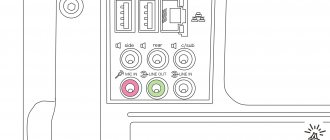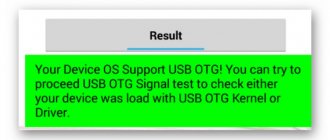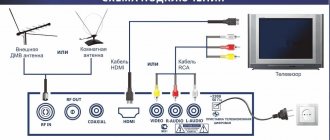How to connect a USB flash drive via HDMI via tulips if the TV does not have a Smart TV?
Even though the TV doesn't have a USB port, it will most likely have HDMI ports. If we are talking about a very old model, then ordinary AV inputs, popularly called “tulips,” will do. The essence of solving the issue of connecting a flash drive to such a TV is to install a separate Smart TV set-top box on Android. Depending on the model, it can be connected using tulips or via a more modern HDMI cable.
Inside it is a regular mobile operating system, adapted for a large TV screen. This means there are all the same applications as on any smartphone. Including those with which you can access a flash drive and play files from it.
Sometimes when you repeatedly reconnect a flash drive to different devices, an error occurs in which the system stops seeing the full volume. For example, there was 8 GB, but now there are only 4. This problem is solved by re-partitioning the disk partitions. Detailed instructions are available on the pages wifika.ru
Now we just have to figure out how to connect a flash card, external hard drive or any other storage device to the USB connector of Smart TV set-top boxes on Android, so that we can then watch videos and movies from it? By the way, it can also be used to connect peripheral input devices - mouse, keyboard, universal remote control, joystick, etc.
What problems may arise
- The plasma panel does not see the flash drive - the reasons for this problem may be the following: the device may not turn on due to a breakdown or due to incompatibility of systems. In this case, you need to determine in which file system the device operates; to do this, you need to insert the drive into the computer, open the “Explorer” file, select “Properties” and select the desired device. If the system type is NTFS, then it is formatted to FAT32. And the failure of the drive is determined quickly; if the personal computer does not see it, it means that it has failed.
- The TV initializes the drive, but the files do not - the equipment does not support the format in which the video materials were downloaded. It is recommended that you read the instructions to find out what parameters are needed to view video from the drive. And download material only in the format that the plasma panel supports. There are also many different programs and applications that can be used to convert files into the appropriate type of format.
How to connect a flash drive to a TV in order to watch a movie downloaded from the Internet, photos from a vacation, or listen to musical compositions is a question often asked by owners of modern models.
Almost all new panels are equipped with a USB connector for connecting a flash drive. If there is no connector on the TV, then this problem can be easily solved with special devices. You should also know that you can only download movies or other materials to the media from certain portals and in formats supported by the device.
Instructions for connecting a flash drive to a TV via a Smart TV set-top box
After installing and configuring the TV set-top box, connecting a flash drive to it becomes just a matter of technique. If you want to use it to download and then watch movies, then we need two applications:
- file manager
- and media player for Smart TV
First of all, you need to connect the flash drive to the USB port of the Smart TV set-top box. After which it will be visible in the list of available removable media.
Perhaps, after this, the system itself will prompt you to open the flash card of one of the programs preinstalled on the console.
If this does not happen, you need to install one of the many free file managers from the official Google Play Store.
For example, I've been using "TV File Commander" lately.
Also a good document viewer is the X-Plore application.
We install one of these programs and launch it from the general list in the “Applications” menu of the TV set-top box.
On the main page in the main screen we will see all the internal drives, connected external flash drives or hard drives, as well as cloud storage used by your Google account. Here you can sort documents by file type - images, videos, music, etc.
The name “Built-in storage” hides the internal memory of the TV set-top box. The total and used disk space is displayed. The flash drive will be visible by its name, which was assigned to it at the time of formatting. I call it “Miscellaneous”. We navigate through the section using the remote control and go to the flash card.
Then we select the movie we need and watch the video using the video player built into this application. Yes, using TV File Commander you don’t even have to install a third-party player.
Connection via media player
One option for connecting a flash drive is to use a media player. Unlike DVD, this equipment supports and recognizes all format options. You can watch videos and photos of almost any type. There is no need to do any conversion.
The connection principle is similar to a DVD player.
- Find the input for the USB drive in the media player. It is usually located on the front panel. And it is available in all basic equipment configurations.
- Install the USB flash drive into the appropriate input. Wait until the indicator light, if any, comes on.
- Take the remote control for the media player. Go to the "Video" section.
- Using the rewind buttons, select the desired file. And click OK.
Movies, clips and cartoons will start playing. Difficulties can only arise with fairly old versions of players. Then you will also need to convert the file system format of the USB drive through formatting to FAT32.
Advice. Don't believe everything they write on forums. You won't be able to connect a USB flash drive using a simple adapter with an HDMI input. To do this, you need a special cord that contains a bus that recognizes information using drivers and transmits it to the TV. The cost of such a device is quite high.
Why doesn't video from a flash drive play on the TV - it doesn't see movies or music
Another situation is when the flash drive is visible on the TV or Smart TV set-top box, but the video does not open or play. In this case, the reason most likely lies in the fact that the format of this file is not supported by the media player that you use to play it. This usually happens with relatively rare extensions such as MKV.
- The most common formats are AVI, MP4, MOV. Try to download videos to disk with these extensions.
- If this movie is not in the desired form, then you can use one of the many video converters and recode it into another format. It is also recommended to use omnivorous players such as VLC.
- Another way that can help solve video playback problems is to update the TV's firmware. We talked about how to do this separately.
What problems may arise
- The plasma panel does not see the flash drive - the reasons for this problem may be the following: the device may not turn on due to a breakdown or due to incompatibility of systems. In this case, you need to determine in which file system the device operates; to do this, you need to insert the drive into the computer, open the “Explorer” file, select “Properties” and select the desired device. If the system type is NTFS, then it is formatted to FAT32. And the failure of the drive is determined quickly; if the personal computer does not see it, it means that it has failed.
- The TV initializes the drive, but the files do not - the equipment does not support the format in which the video materials were downloaded. It is recommended that you read the instructions to find out what parameters are needed to view video from the drive. And download material only in the format that the plasma panel supports. There are also many different programs and applications that can be used to convert files into the appropriate type of format.
Technological progress is developing by leaps and bounds. Once upon a time, people were happy to go to the cinema to watch silent black and white films, and they could hardly imagine that in the future it would be possible to watch any film at home, which would also be full of many beautiful visual effects. But now this opportunity can be realized with only a TV and a flash drive. If you still don’t know how to do this, then the instructions given in the article will help you fix it.
How to turn on a flash drive on LG, Samsung and other TVs
A small flash drive has become an integral part of information transfer, because there is nothing easier and more reliable than downloading a movie or photos onto it and transferring them to another device for viewing. It's especially good to watch photos on a big TV screen. All leading manufacturers equip their TV devices with USB connectors. If this is not provided, then it is quite possible to get by with adapters, of which there are a lot on sale now. Let's take a closer look at how to connect a flash drive to a TV.
Methods for connecting a USB drive to a TV
Modern technologies allow you to enjoy watching home videos and photos on the big screen. And the Flash drive plays an intermediary role. USB ports are available in almost all models of TV devices. This makes it possible to quickly and easily view the data. But if your TV receiver is not equipped with such a port, then you will have to use an alternative. If you need to connect a USB drive to a TV receiver, you can do this in several ways:
- Via USB port;
- Via USB connector of DVD player;
- Using the appropriate media player connector;
- Through an adapter.
Using the USB port on the TV
The easiest and most natural way to connect a TV to a flash drive is to insert it directly into the port on the TV panel body. The algorithm of actions is as follows:
- Write to a flash drive the data you want to view on the big screen.
- Insert it into the USB port on the case (most likely, it is located on the back wall).
- Turn on the TV device and go to “Menu”.
- Select reading data from the required media.
- Then select the information on the media that you want to view.
If you cannot find the required connector on the TV panel body, then use an adapter. This is a cable where there is an HDMI connector at one end and a USB connector at the other. As a rule, such cables are not long, but only 20–30 cm. The sequence of actions required for viewing is maintained.
If the video broadcast on the TV receiver has not started, this means that the format in which the file was recorded is not supported by the TV device. In this case, you will have to download the movie in a different format, but first find out what formats the TV supports.
Using a DVD or media player
Let's figure out how to connect a flash drive to an old TV. Older models were not equipped with USB connectors. But probably every owner of an old TV has a DVD player, so connecting a flash drive can be done through it. The DVD player connects to the TV through the tulips, and then you can insert a flash drive into the port on the player.
If there is no player, then a media player will replace it, which is an excellent modern alternative. Using a cable, the player is first connected to the TV panel, and then a flash drive is inserted into it via a USB port.
Using a digital set-top box
An excellent alternative for connecting a flash drive and playing video is a digital set-top box. As a rule, modern receivers are equipped with all the ports that currently exist. The only exceptions are Apple products, which have abandoned USB ports on their set-top boxes. The connection to the TV is via an HDMI port, and the flash drive is inserted into one of the USB ports.
Also, video from a flash drive can be played through an Android set-top box, which has all the connectors as in a digital tuner. All connection steps must be performed in the same way.
Using a computer or laptop
It is not necessary to watch movies from a flash drive; you can stream them directly from your computer or laptop. You just need to connect these devices together. There are several types of wired connections:
- HDMI cable.
- Adapters with HDMI port.
- DVI and adapters with this port.
- SCART connector, which is not particularly popular.
- Via the VGA output, and using adapters with this output.
- Using RCA adapters.
Broadcasting can also be done wirelessly using your home Internet network. To do this, both devices must support the Miracast feature, which mirrors the laptop screen on the TV panel screen. Before establishing a connection, you need to make sure that your PC has the necessary drivers.
It is especially easy to stream content from a tablet or smartphone, which can easily connect to Smart TV. To do this, just select the “Screen Cast” menu item.
Common questions and answers
Let's look at the most common questions that arise when connecting a flash drive to a TV.
How to watch movies from a flash drive on TV?
- burn the movie to a Flash drive;
- insert it through the USB connector on the TV body;
- select the required source through the “Menu”;
- start the video to play.
If there is no USB port on your TV?
To view video or photo content through a TV device that does not have a USB connector, you must use alternative methods: through a media player, through a DVD player, through an adapter, an HDMI cable.
Playback did not start
This is possible if you inserted a flash drive and forgot to turn on the TV. Or playback does not start because the video format is not supported by the TV device.
The TV device does not see the portable drive
The reason may be that the adapter cable is not fully inserted or the drive itself. Check if the wires are inserted correctly. This is especially true for connecting via DVD player tulips. Also, the drive may not be recognized due to its failure. Check if it is readable on your computer.
Connecting your tablet to your TV
You can connect your tablet to your TV as a flash drive. That is, the tablet in this case will serve as a portable memory that stores video files that can be played on a TV monitor.
There are several ways to connect your tablet to a TV, but the most optimal way is to connect via an HDMI cable. If you connect via other types of cables, then, firstly, it is difficult, secondly, adapters may be required, and thirdly, the quality of the video signal will be lower than in the case of HDMI. So let's stop there.
- Make sure you have an HDMI connector on your TV and tablet. Yes, and here you also need to look for connectors, without this you can’t go anywhere. You shouldn’t have any problems with a tablet - it’s small and doesn’t have many connectors, and it will be much easier with a TV, because the HDMI port is larger and more visible than the USB one.
The TV will “perceive” your tablet as a regular flash drive, and we figured out how to set up the display mode from a flash drive in the first part of the article (via the button "TV/AV", in case you forgot). Also, using this method, you can not only watch movies, but also play games on your tablet. Whatever you do, the image will be broadcast on your TV.
Watching movies via a tablet connection is the most convenient way of all of them. However, it has one significant drawback, namely synchronous playback. If in the case of an image this is not so critical (you can simply turn the tablet over with the screen facing the surface on which it is lying while watching a movie, or simply cover it with something), then with sound this is already noticeable.
Simultaneous broadcasting from different speakers hurts the ears, and if you turn off the sound on the tablet, it will also turn off on the TV. There are two ways to avoid this problem:
- Connect headphones to the tablet. The sound from the headphones will be practically inaudible, and will only be heard from the TV.
Now that you know how to connect a flash drive and tablet to a TV, you can watch almost any movie at any time convenient for you.
Built-in USB connector
Modern TV models can never do without connectors for USB drives and provide a built-in mechanism for reading the necessary information. To watch movies or photos, just connect the flash drive and start the movie you choose.
The location of the connector is determined by the make and model of the TV. For example, Samsung and LG TVs have a USB port on the back of the case. Some manufacturers place such a connector on the side, or less often on the front of the device.
There is a situation when the TV does not see the contents of the flash drive. Very often this is due to the fact that the saved file formats are simply not played by this TV. To view them, you will have to convert the contents of the drive to other formats.
In modern TV centers, the following technical means can be used as a USB drive:
Typically, such devices are connected via a USB or HDMI cable. To do this, simply connect two devices using a cable and use your TV as a means of viewing photos or videos from your tablet. There are other ways to connect a tablet and laptop to a TV. It is worth mentioning Apple products separately: connecting an iPhone to a TV has its own nuances, just like connecting an iPad.
New Smart TV models have wireless connectivity. Using Wi-Fi Direct and other similar technologies, you can connect your tablet or smartphone to your TV without much difficulty. Thanks to the same technology, you have the opportunity to view Internet resources from a large screen.
Connect via tablet
Watching movies (videos) and photos on TV from a USB flash drive
First you need to download the movie and put it on a flash drive. Or copy some photos or music to the drive. You can create folders and put files in them.
- We connect the flash drive to the computer (format it if necessary) and copy movies (or other files) to it.
- We turn on our TV.
- We connect the flash drive to the USB port on the TV.
- Most likely, a message will appear on the TV that a new device is connected (USB device detected. Reading files.). And the TV will either automatically open a window (Media) to view files on the flash drive, or offer to open it. This depends on the specific TV model. My Philips TV automatically opens the USB flash drive.
- You may have to manually change the signal source on your TV after connecting the drive. Open viewing of media files on a USB drive. Usually, to do this you need to press the “SOURCE” or “INPUT” button on the remote control. They look like this:
The sources should include “USB” or “Media”.
If the TV is Smart TV, then in the menu you can launch an application that is responsible for viewing media files on external drives. On Sony, Philips, DEXP, Kivi TVs (which are on Android TV) this is the “Media” application. Or you can install some third-party explorer or player and use it. - Open the flash drive and start playing our movie. There should be “Folders” (this is viewing files on the drive) and sorting by “Video”, “Photo”, “Music”.
- Play a video file.
Playback can be controlled (pause, rewind, next/previous video/track) using buttons on the screen or on the remote control. On my Philips, for example, if you close a movie and start it again, it will offer to play it from the point where you stopped watching it.
The device does not have a USB connector
How to connect a flash drive to an old TV if it does not have a USB port? In this case, you can use third-party adapter devices to read such information. These primarily include:
Using these devices as an intermediary between a USB drive and your device, you can read the necessary information.
Digital TV set-top box
External tuners for digital television are often equipped with a USB connector. The device connects to the TV via HDMI, but older models may use tulips.
Connecting via HDMI cable
To enable a file from a flash drive connected via USB to a digital TV set-top box, you must follow these steps.
- Turn on broadcasting on the TV through the connector to which the set-top box is connected.
- Its interface will appear on the screen. Using the remote control from the external tuner, you should enter the file system of the drive and select the required file.
- Next, all that remains is to start playback by highlighting the desired content and clicking on the Play button.
DVD player
Another device through which you can connect a flash drive is a DVD player. To view the content, do the following.
- The USB drive is inserted into the corresponding port of the player.
- Using HDMI or tulips, the set-top box is connected to the TV.
- The TV indicates the source of the signal - the input to which the connection was made.
- Using the player's remote control, you need to find the signal source - a flash drive, and, having selected the necessary files on it, launch them.
On some TVs, switching from the player to the antenna is carried out using the “TV/AV” button on the remote control.
You can read more about connecting DVD to TV here.
Media player
A media player is a modern and versatile device that can perform a number of functions. Unlike DVD players, which may have a weak built-in player and will not read all formats, media players usually support all modern codecs. This allows you, when downloading a movie, not to think about how it is encoded and not to look for a way to convert it.
Connecting a media player to a TV
Connecting a media player is no different from a DVD or digital set-top box. Typically an HDMI connector is used for this. All that remains is to insert the flash drive into the USB output of the media player, use the remote control to open the connected drives and select the desired content.
If there are any problems with the product, you need to look in the instructions to see which file systems the device can read. Some of them are designed for FAT32, in which case the drive will have to be formatted.