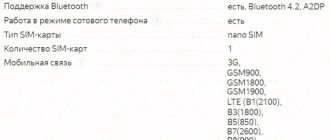How can you display an image on a TV from a tablet: special recommendations
When there is an urgent need to connect the tablet to a widescreen monitor (in our case, a TV), there are several working variations that will help you set up reliable synchronization. The convenience of one or another connection method depends on the purpose for which you are connecting the tablet. For example, a wireless connection is sufficient for viewing photos, and if you need to connect your tablet to a TV to watch a movie, it is better to use HDMI or USB connections, since often Wi-Fi simply cannot handle the distribution of high-speed information.
Some tablets do not provide the ability to connect an HDMI cable, so use adapters.
The best methods for connecting two modern gadgets are:
- HDMI connection;
- USB synchronization;
- Wi-Fi connection;
- Miracast technology;
- RCA or tulip wire connection.
Each user must independently determine for himself which method is more convenient for him to connect, and we, in turn, will provide you with comprehensive instructions for each type of synchronization.
If you connect the tablet to the TV incorrectly using a USB cable, it will play the role of an ordinary external drive.
GOOD TO KNOW!
If it is impossible to connect the tablet to the TV using cables due to the lack of an appropriate output, then you can use special adapters and card readers. There are a lot of such gadgets on sale.
Connection via Wi-Fi
In order not to use long and rather inconvenient wires, many TV manufacturers are introducing Wi-fi wireless technology into their models. With its help, we access the Internet and can synchronize all gadgets into one network (group). To easily connect your tablet to your TV via Wi-Fi, TV panels are equipped with special technologies.
WiFi Direct
This function is inherent to all TVs that have Smart TV technology. To make a connection, you need to do the following on the tablet:
- Enable Wi-Fi Direct feature. Go to settings, select the “more” tab in “Wireless Connection”, and there enable the “Direct” function;
- Download from any available application market (for example, Google Play) the necessary program to control the TV via a tablet: Panasonic TV Remote, LG TV Remote, SamsungSmartView, Sony TV SideView, ToshibaRemote, PhilipsMyRemote. There are also universal programs, in case you do not find an application created for your TV company.
Now you need to enable the Wi-Fi Direct feature on your TV from the corresponding Network menu. After this, the devices will detect each other and synchronization will occur. That's it, now you need to open the application you downloaded and enjoy full access to the TV.
Miracast technology
A modern way that allows you to connect your tablet to your TV without wires or additional programs. This technology is very popular and all modern gadgets have it. The operating principle and connection method are as follows:
- On the tablet, go to settings, select the “Display” menu, and in this tab you need to find and enable the “Wireless Projector” function;
- On the TV, enable the Wi-Fi Direct option so that the tablet can find and connect to the access point;
As a result, you will get a complete duplication of the tablet image on the big screen of your TV in real time. A short video will tell you in more detail:
AirPlay technology
Only American devices have it, in particular Apple and manufacturers that are certified by the apple giant. Initially, the technology was intended to transfer data between phones or tablets, but competition forced the manufacturer to expand the capabilities of this function. Now you just need to connect your devices to a single local network, and AirPlay will configure the rest of the details on its own. All you have to do is broadcast videos, photos or games to your TV screen.
AllShare app
Analogous to Apple AirPlay, only from Samsung. If all the digital devices in your home are from this manufacturer, then by connecting them to the same network, you will be able to control all the functions of these devices using one tablet.
AllShare functionality makes it possible to easily connect all kinds of Samsung Smart devices to each other. With its support, you can exchange content between your tablet and TV, manage them and perform a host of other operations. It's fun, comfortable and quite convenient.
Advice! To conveniently connect all gadgets with a larger screen, you need to carefully approach the issue of choosing a TV for your home, which will be an inexpensive but good device.
With support for the AllShare Play function, it becomes possible to share any multimedia files among Samsung Smart devices. You can share photos, videos, music tracks and documents wherever and whenever you want. AllShare Control transforms your mobile device into a multifunctional remote control panel. You can control your TV, washing machine and other devices via your smartphone or tablet.
Convenient ways to connect a tablet to a TV using a wire
Before using the cable connection method, you must carefully study the instructions, because even a tiny missed point will cost you a lot of nerves. Moreover, it will still not be possible to implement switching, so pay close attention to each point. So, let's get started: what techniques can we use for ourselves?
Traditional method: connecting TV and tablet via USB
You can connect devices in this way to watch online broadcasts only if they have new high-speed data transfer technology. If your gadget is “old,” then you will only be able to use it as a removable flash drive. How to connect this device:
Conventional USB cables are up to 60 cm long, so it is inconvenient to use if there is no nearby shelf nearby.
- Let's take our USB cable, connect the narrow device to the charging connector of the tablet, and the standard 2.0 output to the connector for the Flash drive on the TV.
- Then turn on the TV's power. A window will appear on the screen in which you need to select an externally connected device (the name of the tablet may be different, you need to select your name in the menu).
- Next, on the tablet, select “As an external drive.” However, it is better to select this value immediately after turning on the TV.
- Then on the TV screen you will see a list of available applications and data for playback.
In addition to photos, videos and music, you can play any game from your tablet on the TV screen if there is an appropriate application format.
usb type c cable
An easy way to connect a tablet to a TV via an HDMI cable
Current tablets, unfortunately, are not all equipped with an HDMI connector, so this task is taken on by a special adapter with a MicroUSB output. This device is quite enough to watch a movie even in the newfangled 4K format (Ultra HD).
HELPFUL INFORMATION!
You can set up simultaneous synchronization on devices to view pictures, videos or audio files on two screens at once, managing the task from your tablet.
To successfully connect, all you need is to turn on both gadgets, connect them with a cable (inserting them into the appropriate sockets, after which you can play photos and videos directly on the tablet, and the image in real time will be transmitted to the TV screen).
Please note that some connection methods may not be supported by modern devices
USB-MHL adapter: how it is involved in connecting a TV and tablet
What is an MHL device? It is a kind of adapter that successfully simultaneously connects via HDMI and charges the gadget.
Remember that for this connection method there is a special adapter adapter
As our editorial experts find out, the tablet very quickly loses energy during synchronization with the TV, as a result of which the playback of multimedia files may not be correct.
mhl hdmi adapter
How to connect to a TV from a tablet with an RCA cable
The RCA cable is a coaxial type cord that is suitable for synchronizing even older devices. Each colored tulip is responsible for its own functions. In most cases, this device is suitable for combining an old tablet and TV. This cord is designed to convert a digital signal to analog. Once connected, do not expect that the TV will be able to control the tablet: with this synchronization, you can only listen to music, watch photos and videos, of course, if they correspond to the format that your TV supports.
Wired connection
Connecting with cables may not be very convenient. However, it is wires that can provide the most comfortable data transmission, without packet loss and without signal delay.
HDMI
This interface is capable of transmitting both picture and sound through just one cable - no adapters or additional devices. The transmission takes place in digital format, which ensures ideal transmission of quality. It is probably impossible to find a modern TV without this port, but HDMI is less common in tablets, although manufacturers are trying to build it in everywhere.
HDMI allows you to stream video by directly capturing the tablet screen - everything that is displayed on it will be transmitted to the TV in real time. And if you take into account the simplicity and speed of connection, this port will be the best solution among other wired ones.
This is what an adapter from microUSB to HDMI looks like.
To establish a connection, in most cases, you just need to connect the tablet and TV with a cable. The devices will automatically recognize each other and establish communication. If this does not happen, you need to specify the HDMI source as the input signal in the TV settings. Accordingly, in the tablet settings, select the signal output to HDMI.
Most likely, the tablet will not have a classic HDMI connector, but a more compact version, for example, miniHDMI. In this case, you need to purchase an inexpensive HDMI - miniHDMI adapter.
USB
This method is somewhat less functional than HDMI. Via USB, you can use the tablet only as an external drive. This will allow you to play music, photos and videos pre-loaded on your tablet on your TV. But it will no longer be possible to broadcast streaming video from the screen.
To connect, an ordinary USB cable that comes with the device is sufficient. Having connected both devices, you need to select the connection method “as a drive” in the USB tablet settings. The TV will “pick up” the device like an ordinary flash drive, after which all you have to do is go to the desired folder and launch the desired files.
You should make sure in advance that the format of video files in the tablet’s memory will be supported by the TV. Especially when it comes to outdated devices. If such information is not found, then you should stop at the most common formats, for example, avi, mkv or mp4.
SlimPort
This technology uses a microUSB connector on tablets, but to output images to a TV you will have to purchase a SlimPort microUSB-HDMI adapter. Output can be carried out not only to HDMI, but also to other TV ports - DVI, VGA and even DiplayPort.
This is what a SlimPort adapter looks like.
You will first have to make sure that both the TV and the tablet support this technology. The connection is similar to the HDMI connection described above - you need to connect both devices via an adapter and cord, and, if necessary, specify the appropriate ports for input and output in the settings.
MHL
This method is similar to the previous one. But unlike SlimPort, MHL can only output images to the HDMI port of the TV. As in the previous case, the TV and tablet must support MHL technology. You will also have to purchase a microUSB to HDMI adapter.
If the TV supports MHL, then next to one or more of its HDMI ports there will be an inscription “MHL”. The cable needs to be connected to such ports. After connecting the tablet, in the TV settings you will need to select MHL–HDMI as the input signal.
This technology has another significant advantage - in addition to transmitting high-quality sound and pictures, the tablet will gradually be charged from the TV. Although this charging will be quite slow, it 100% guarantees that the device will not discharge or turn off at the wrong time.
RCA
RCA are popularly known as “tulips”. RCA connectors can be found in almost all televisions produced in the 2000s. These are analog connectors, and therefore you will have to forget about good quality transmission.
To connect, you will have to get hold of an HDMI to AV (RCA) signal converter. With its help, the digital format of the tablet will be converted to analog, which will be able to recognize the old TV.
The converter will only have HDMI and RCA connectors. The first, as you might guess, will be designed to connect to a smartphone. The remaining three RCA cables connect to the TV.
This is what an HDMI to AV/RCA converter looks like.
You need to connect all the tulips in accordance with the colors. The yellow cable is responsible for transmitting pictures, white and red – for sounds. On the tablet you need to turn on the picture output to HDMI, and on the TV go to the AV channel responsible for the RCA jacks.
VGA
This connector is quite old, and although it can still be seen in laptops, tablets are not currently equipped with it. But if it is on the TV, then using a mini/microUSB - VGA or miniHDMI - VGA adapter, you can still establish a connection. The connection is carried out in the same way as through regular HDMI.
Note! VGA only allows you to transfer images. There will be no sound output to the TV. For this purpose, you will have to connect headphones or speakers separately to the tablet.
Wireless connection between TV and tablet
There are two alternative methods that do not involve the use of special wires. They are considered an alternative for cable switching. To make a connection via WI-FI, both devices must have this capability.
Depending on different brands of TVs, the internal menu is slightly different; accordingly, you need to look for Direct in the “Network” settings
Using Wi-Fi Direct Network
You need to use the Wi-Fi Direct network on both devices at the same time, this will allow them to be synchronized. To play music and videos, view the gallery on the TV screen from your tablet, you need to do the following:
- We find this network in the settings of the gadget with the Android system and do the same on the TV receiver. On both devices, check the “ON” box.
- Then start the search and wait until both devices find each other, after which they can be used.
GOOD TO KNOW!
If you plan to use a laptop computer as a control panel, then for this you need to download the corresponding application from Google Play.
Using the new Wi-Fi Miracast protocol
This is a completely new innovative method of combining two devices. This method is just being introduced into modern mobile devices. Meanwhile, if you have a completely new gadget, it may support this option.
Displaying images on TV in the same way can be done using a modern smartphone.
To detect it, you just need to go into the settings of your mini-PC and find the “Wireless Projector” option. It is most often located in the screen settings. However, connecting in this way can still cause failures, accompanied by a software incompatibility error, since today the function is only being tested and improved.
Wireless connection
The absence of wires will come in handy for lovers of mobility. But for such convenience you will have to pay with possible instability of the signal and possible delays in transmission. Here everything will depend on the quality of wireless communication in the house.
Wi-Fi Direct
Most modern TVs have a built-in Wi-Fi adapter for connecting to a wireless network. This is especially true for Smart TVs. Typically, this network connectivity comes with Wi-Fi Direct functionality.
This technology will allow you to quickly and efficiently broadcast images from your tablet directly to your TV. To connect, you need to turn on the Wi-Fi module in the settings of both devices and connect to the network. After that, go to the Wi-Fi Direct settings on the TV, where you activate this function, then find and select the desired tablet from the list of available devices.
Example of setting up Wi-Fi Direct on an LG TV
After a short time, the connection between the devices will be established. After which you can safely use live streaming of everything that happens on the tablet display to the TV screen.
To establish a connection, the tablet and TV must be connected to the same Wi-Fi network. You also need to make sure that no software is blocking data transfer. If the connection is not activated, then you need to make sure that support for the UPnP protocol is enabled in the router settings.
Miracast
This technology is newer than Wi-Fi Direct, and is also based on it. It is mainly supported by Smart TVs and devices running Android 4.2 Jelly Bean or older. Its main advantages are:
- Connection between devices is carried out without the participation of a router.
- More economical use of battery power compared to Wi-Fi Direct.
- Broadcasting can occur both from the tablet screen to TV, and in the opposite direction.
- WPA2 encryption for data protection.
- Improved picture and sound quality.
The connection is easy to set up. In the TV settings, you need to activate the Miracast function, and then on the tablet in the “Screen” settings section, select the TV as the signal output object.
Note! If your TV does not have this function, you can purchase a special Miracast set-top box. It looks and connects like a regular flash drive, but not into the USB connector, but into HDMI.
Bluetooth
This technology is quite old, and it is not enough to fully broadcast high-quality sound or video from a tablet to a TV. But you can connect these devices, and thanks to the tablet you can control the TV.
This can only be done with TVs that are controlled by the Android TV operating system, or have a set-top box controlled by this OS connected to them. If the TV did not have a built-in Bluetooth module, then you will need to purchase a simple Bluetooth adapter for the TV.
You need to download a control application to your tablet. One of these is "". It is completely free and allows you to use your tablet or smartphone as a remote control. You can switch channels, control the volume, control the screen using both arrow buttons and the phone’s touch screen as a touchpad. You can also enter text using the on-screen keyboard and even use your phone's microphone for voice queries.
After launching the application (remembering to turn on Bluetooth on both devices), you need to accept the user agreement and click “Allow” in the next window. Next, select TV in the list of devices. The TV screen will display a code that you need to enter in the application. After this, the connection will be finally established.
Google Chromecast
Chromecast is a device that must be purchased separately. This set-top box connects to the TV via the HDMI interface, and allows you to display everything that is displayed on the tablet on the TV screen. In addition to the HDMI connection, the set-top box needs to be powered. By connecting it to an outlet via an adapter, or via USB to the TV. Then follow these instructions:
- Make sure both devices are connected to the same network.
- Launch the application. Select “Start” and then click the “Configure” button.
- Log in to your Google account.
- Wait until the application detects the TV, then click “Next”.
- A digital code will be displayed on the TV, which must be entered in the application on the tablet.
- The devices will connect and synchronize, after which you can use the connection.
Google Chromecast device
Method for connecting iPad via AirPlay service
AirPlay is a special development for Apple tablets and smartphones. Thanks to it, you can view video files directly from popular video hosting sites and music through the built-in iTunes utility.
Remember that the TV in this case must have the APPLE TV application.
For successful switching, we launch Wi-Fi on each device and connect via Apple TV. For the correct image, set up sufficient backlight and screen brightness on the tablet, then launch the AirPlay application (if it doesn’t exist, you need to download it from AppStory). Be sure to launch the video repeat function, otherwise the image from the tablet will not be played back on the TV screen. As you can see, setting up Apple gadgets is very simple and does not require the use of various wires and adapters. Of course, this function is not appropriate for devices from other companies, however, they have their own nuances, which we will discuss below.
How to connect a phone to an old TV
Let's look at the step-by-step instructions, but first we need to determine what we need.
What you need to connect
Depending on the year of your TV model, synchronization methods may vary. There are several options for connecting your phone to your TV. Since the model is old, most likely, synchronization via Wi-Fi will not be available due to the lack of an option. Below are the available connection methods
USB cable
The easiest way is to connect your phone and TV using a USB cable. There is no need to purchase additional wire as it is included in the kit. Its user uses the phone every day to operate it by connecting the gadget to a charger. If you remove the cable from the charging block, you can use it to connect to the TV. The table shows the pros and cons of this synchronization option.
| Advantages | Flaws |
| When you connect your phone and TV via a USB cable, the mobile device will be charged. The battery will not run out at the wrong time | Despite synchronization, the user will not be able to achieve complete duplication of operations. So, browsing in the phone's web browser will not be displayed on a large monitor. The user will not be able to watch TV channels online or in real time |
| When selecting flash drive mode, the phone owner will be able to move files between devices. It will be possible to copy materials that are on the phone and transfer them to the TV. The same can be done in the opposite direction - from TV to phone | Despite the prevalence of this option, some TV models do not have a USB port. In this case, there is no point in buying an adapter; it is better to synchronize devices using any other option |
| Easy to connect: the user does not need to purchase a cable as it is already included with the phone | When connecting the phone to the TV via cable, the user may experience interference when viewing and playing files. The reason is either the old TV model or the method itself, since the cable does not guarantee high-quality transmission of materials to the screen |
HDMI cable
Another popular method is to synchronize devices via an HDMI cable. As a rule, this port is found in almost all TV models. Below are the advantages and disadvantages of this type of synchronization.
| Advantages | Flaws |
| This type of device connection allows you to play and view files in high quality. A thick cable approximately 5 m long is the best option | When connecting in this way, the user will need to purchase an adapter, since the phone only has a mini port |
| The method is available for most TV models | The phone battery may run out when using both devices for a long time, since it cannot be charged from the TV via an HDMI cable |
| High speed file transfer from TV to phone and back. Full synchronization of both devices | You will need to purchase the cable at the store. It is not supplied with the devices; the owner of the equipment will have to spend his time and money |
Tulip plugs
To connect two devices, users use so-called tulip plugs or an RCA cable. These look like three multi-colored cables that connect to ports on the TV. With their help, the user will also be able to view video files and images, as well as listen to audio materials.
| Advantages | Flaws |
| This method is suitable if the TV model was released before the 2000s. Old devices have long been taken off the market, but can still function | Despite the presence of a cable transmitting sound, you should not count on good quality of the reproduced audio tracks |
| The cable itself is inexpensive | The phone battery will not charge when connected via tulips, the device may quickly discharge |
| The quality of images and videos will be optimal | Sometimes the wires may be the same color, making it difficult to find the correct socket |
How to connect
Connecting two devices will not cause any difficulties for users. You should carefully inspect the TV ports, and then buy the necessary cable, if necessary. Some models have all 3 ports available. In this case, it is recommended to start synchronization from the USB port, due to the availability of the method.
In order to synchronize devices via this cable, the user needs to follow the presented algorithm of actions:
- Remove the USB cable from the phone charger. The connection should be made with the TV turned off;
- The phone will display a mode selection window. You should point your finger at “Flash drive”, “File transfer” or a similar mode;
- A folder with materials that are in the device’s memory will open. The user will be able to navigate between them using the arrows on the remote control. To play, you will need to click on the OK button.
If such a socket is missing, you can connect devices via an HDMI port. Instructions for performing authorization:
- First of all, you should purchase a cable and adapter. The adapter is called SlimPort or MHL adapter. You need to turn off the TV and plug the HDMI cable into the socket, then use an adapter. Turn on the TV and connect the adapter to the phone;
- On the phone screen you will need to select the desired mode. Synchronization will be complete - the user’s actions on the phone will be duplicated on the TV screen. The owner of the smartphone will be able not only to view downloaded files, but also to read articles from a web browser on a large screen.
The same applies to Youtube video hosting; the user has the ability to view any material through the application or browser.
Below is a video that describes the process of connecting devices step by step:
Third option for synchronizing devices via RCA cable:
- The user will need to purchase the cable and adapter itself. Typically, both items are purchased in the same store, but you can order them online. You will need to turn off the TV and plug the plugs into the sockets according to the color. Yellow is responsible for video, white and red provide audio;
- After recognizing and synchronizing gadgets, the user will be able to view all files on a large monitor.
How to connect a tablet to a TV of the same brand
Every modern gadget: be it a TV or a tablet, has a number of individual options and functions. The same applies to the possibilities of connecting devices with each other.
Combining a TV and tablet of the same brand allows you to do this both wired and wireless.
How to connect a Samsung tablet to a Samsung TV using an HDTV adapter
For this connection you will need an HDMI cable and an HDTV adapter. At the same time, make sure that the TV perceives this output as the “Default” connection, otherwise you will need to “play” with the settings. Be sure to connect the charger to the tablet at the same time, otherwise it will not have enough power to connect. Then plug the adapter into the tablet, and connect an HDMI cable with the appropriate connector to the output device. The second plug of the cable must be inserted into the TV socket.
Some TVs do not support the signal transmission format from the tablet, so make sure this is compliant in advance.
After a successful connection, the connection should appear on both devices, then you can use them.
How to connect an LG tablet to an LG TV: a quick way
Let's consider a DLNA connection, but, again, make sure first that both gadgets are capable of reproducing the signal of the declared type. In addition, with the help of such an association, you can successfully exchange almost any format of video content. We invite you to familiarize yourself with the selected video instructions on how to connect TVs of the same brand to tablet PCs.
Dear readers, if you have any questions or are interested in more detailed information, write in the comments. We will definitely discuss everything that interests you and give useful advice from leading experts from our editorial team.